What is a Namespace?
Network namespaces are used by containers like Docker to implement network isolation.
We’ll start with a simple host. As we know already, containers are separated from the underlying host using namespaces.
So what are namespaces?
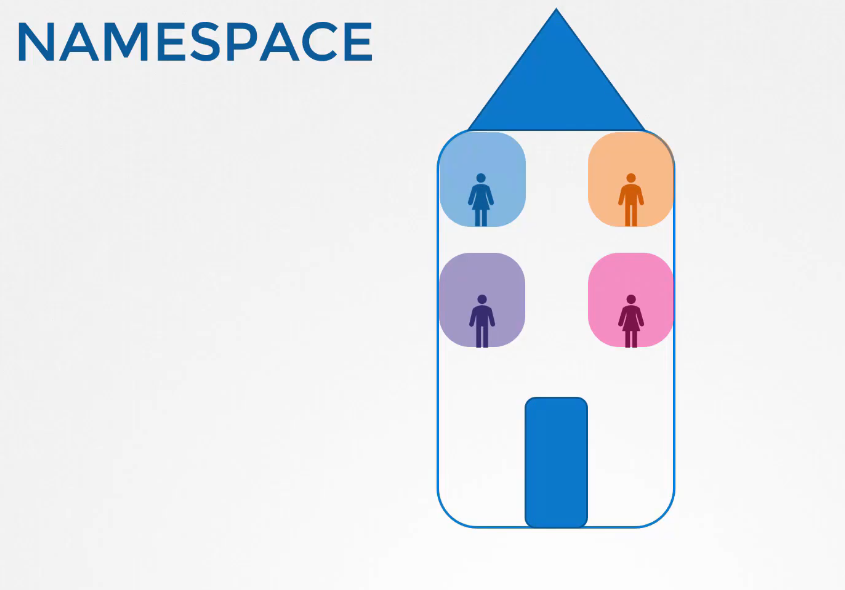 If your host was your house, then namespaces are the rooms within the house that you assign to each of your children.
If your host was your house, then namespaces are the rooms within the house that you assign to each of your children.
The room helps in providing privacy to each child. Each child can only see what’s within his or her room,
they cannot see what happens outside their room. As far as they’re concerned,
they’re the only person living in the house.
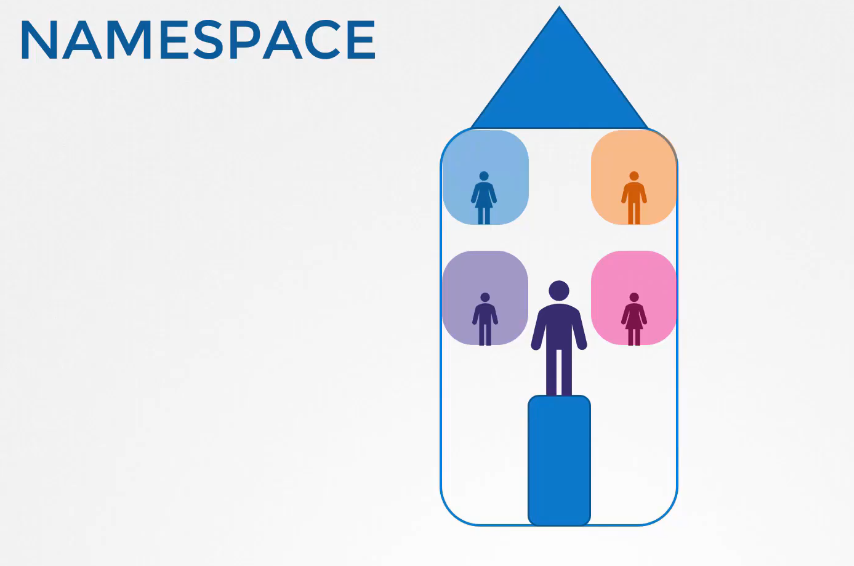 However, as a parent, you have visibility into all the rooms in the house, as well as other areas of the house.
However, as a parent, you have visibility into all the rooms in the house, as well as other areas of the house.
If you wish, you can establish connectivity
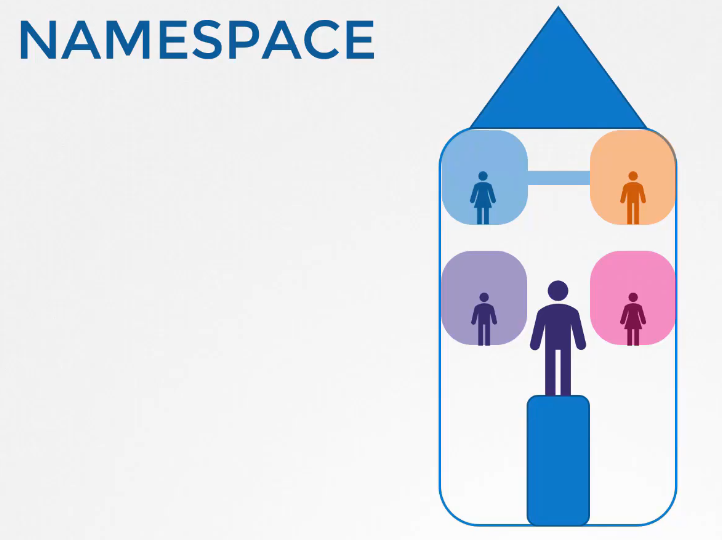 between two rooms in the house. When you create a container,
between two rooms in the house. When you create a container,
you wanna make sure that it is isolated, that it does not see any other processes on the host, or any other containers.
So we create a special room for it on our host using a namespace.
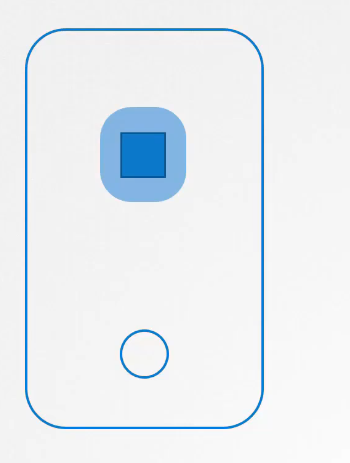
Processes in the Namespace
As far as the container is concerned, it only sees the processes run by it, and thinks that it is on its own host.
The underlying host, however, has visibility into all of the processes,
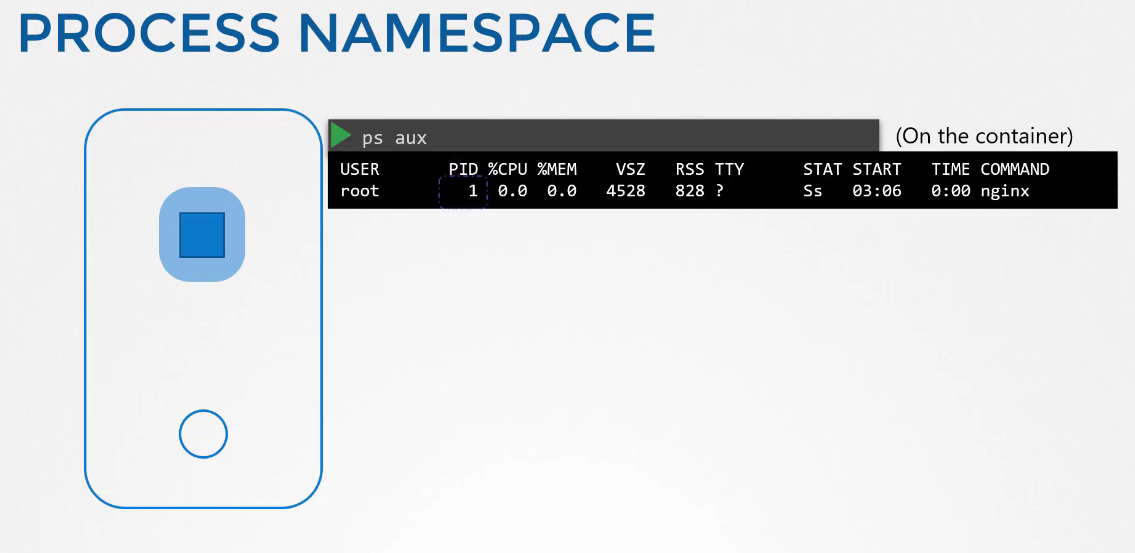
including those running inside the containers.
This can be seen when you list the processes from within the container.
You see a single process with a process ID of 1.
When you list the same processes as a root user from the underlying host,
you see all the other processes,
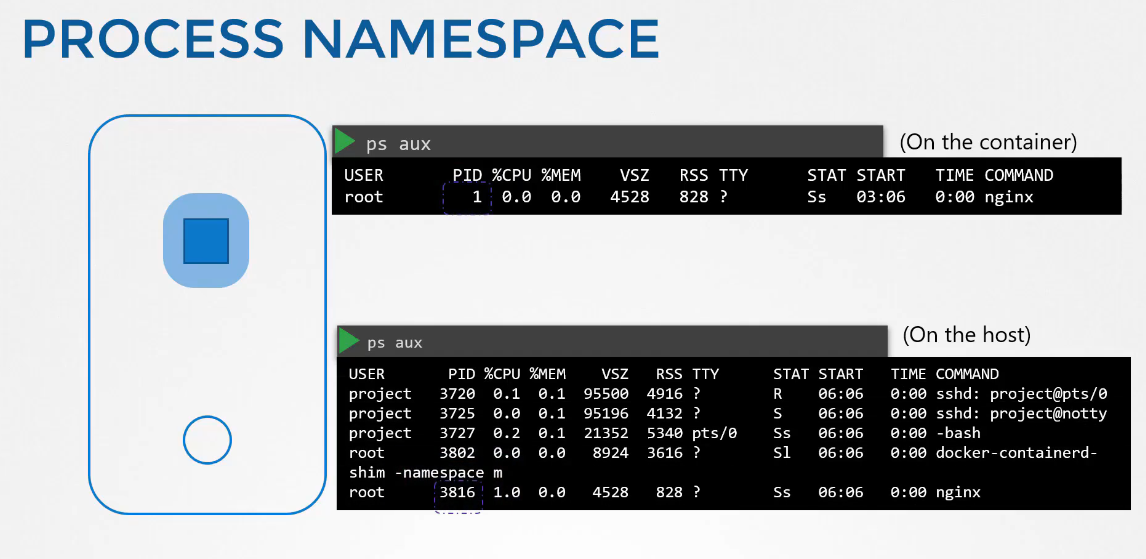
along with the process running inside the container,
this time with a different process ID.
It’s the same process running with different process IDs inside and outside the container.
That’s how namespaces work.
When it comes to networking,
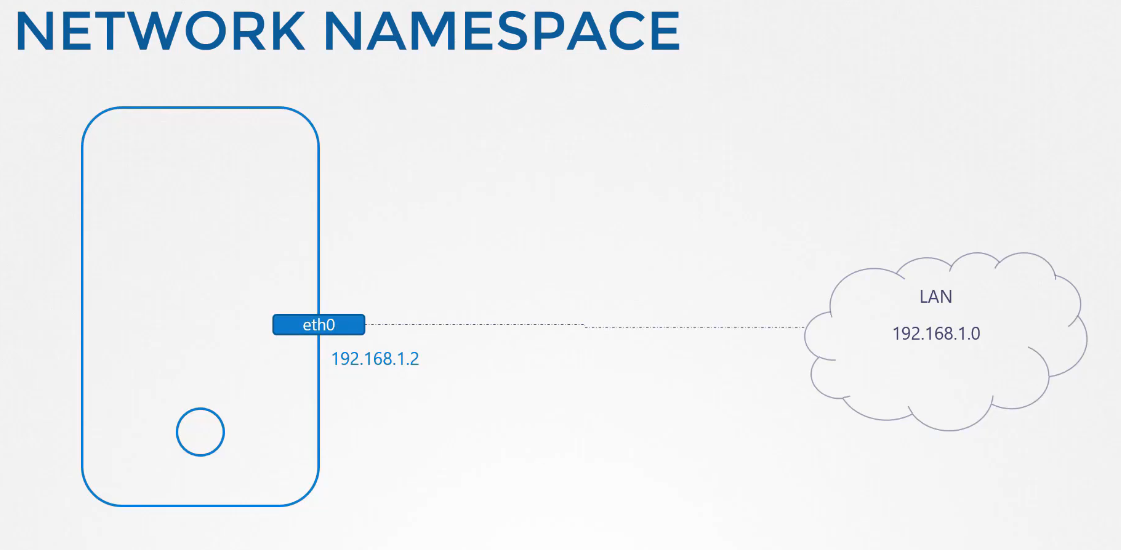 our host has its own interfaces that connect to the local area network.
our host has its own interfaces that connect to the local area network.
Our host has its own routing and ARP tables with information about rest of the network.
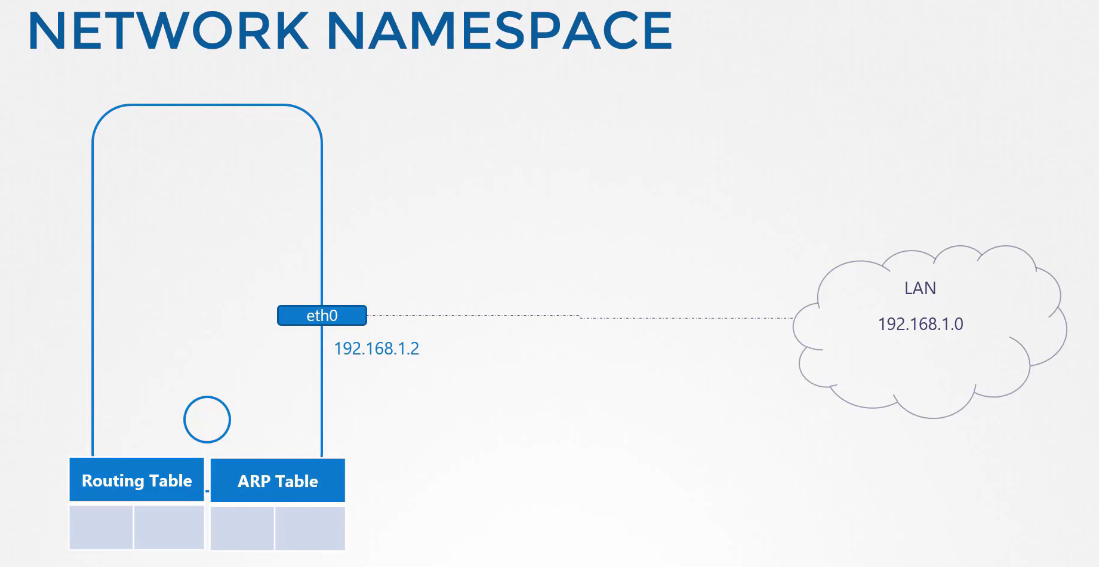
We want to seal all of those details from the container.
When the container is created, we create a network namespace for it, that way it has no visibility
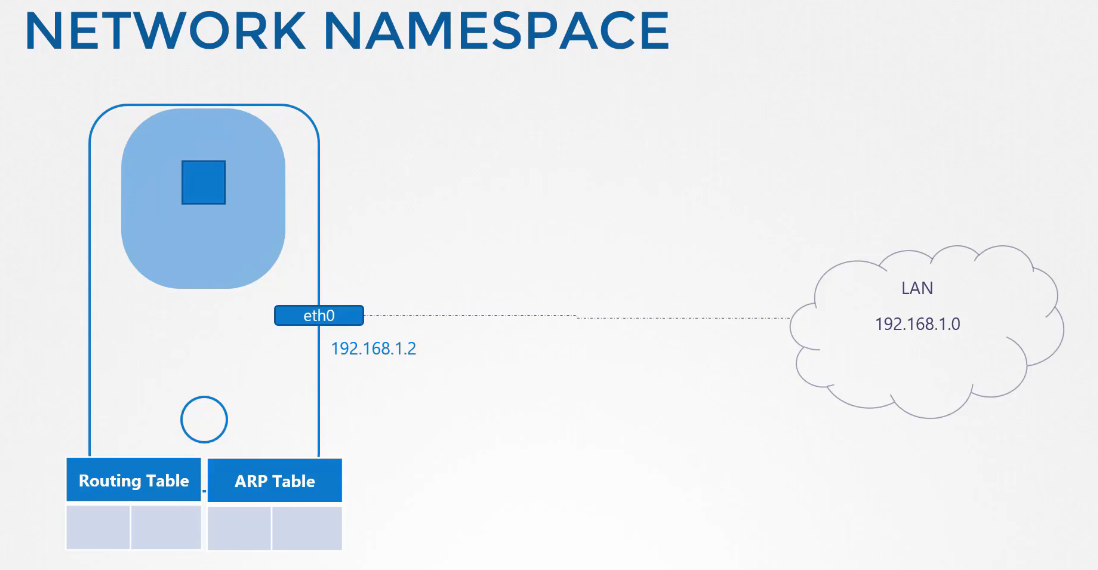 to any network-related information on the host.
to any network-related information on the host.
Within its namespace,
the container can have its own virtual interfaces,
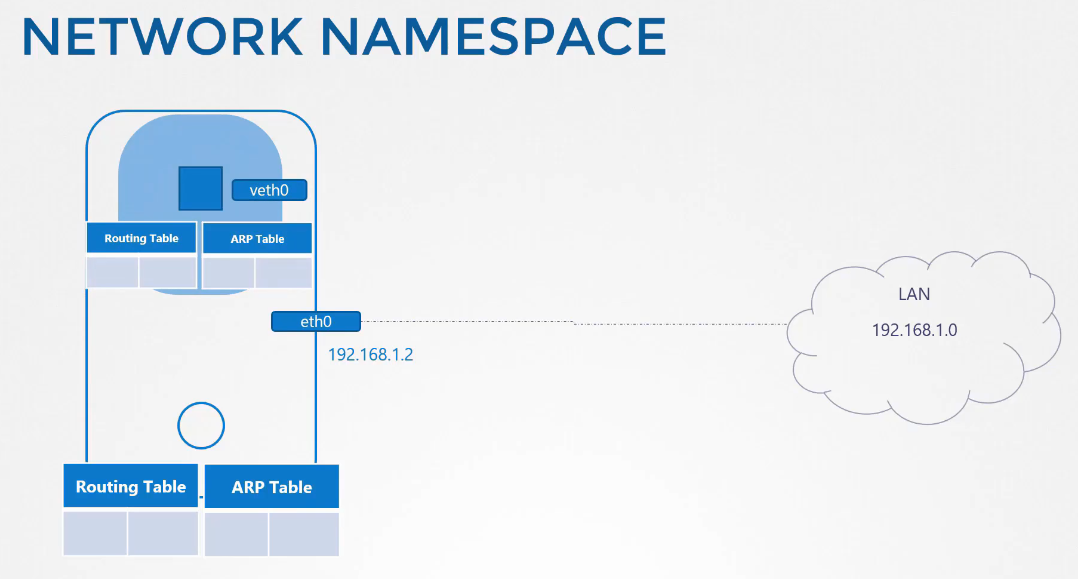
routing, and ARP tables.
The container has its own interface.
Create a Network Namespace
To create a new network namespace on a Linux host,
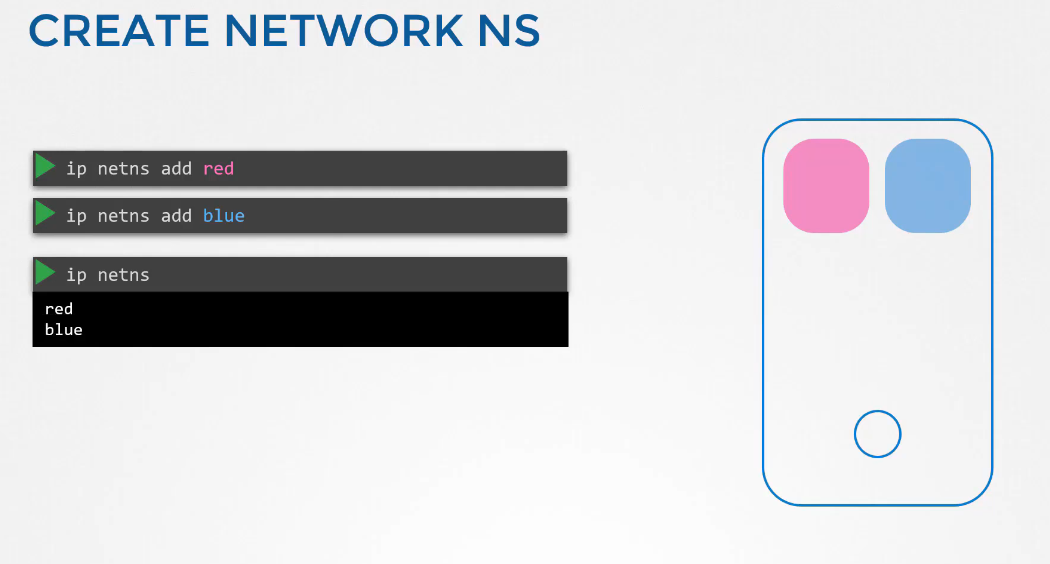 run the ip netns add command.
run the ip netns add command.
In this case, we create two network namespaces.
To list the network namespaces, run the ip netns command.
To list the interfaces on my host,
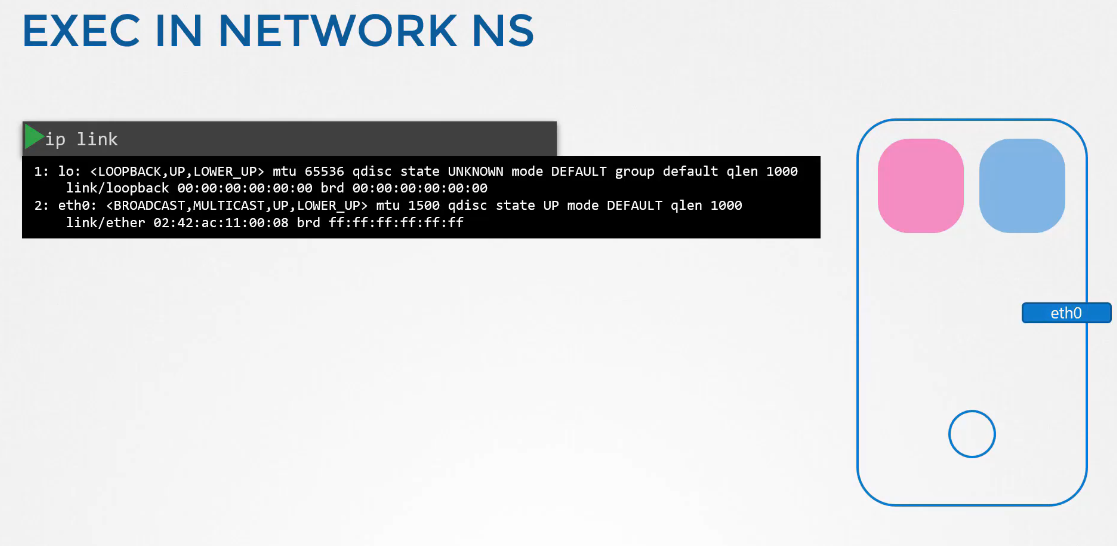 I run the ip link command.
I run the ip link command.
I see that my host has the loopback interface and the eth0 interface.
Now, how do we view the same within the network namespace that we created?
Run Commands Within the Network Namespace
How do we run the same command within the red or blue namespace? Prefix the command with the command ip netns exec,
followed by the namespace name, which is red.
Now, the ip link command will be executed
inside the red namespace.
Another way to do it is to add the -n option
to the original ip link command.
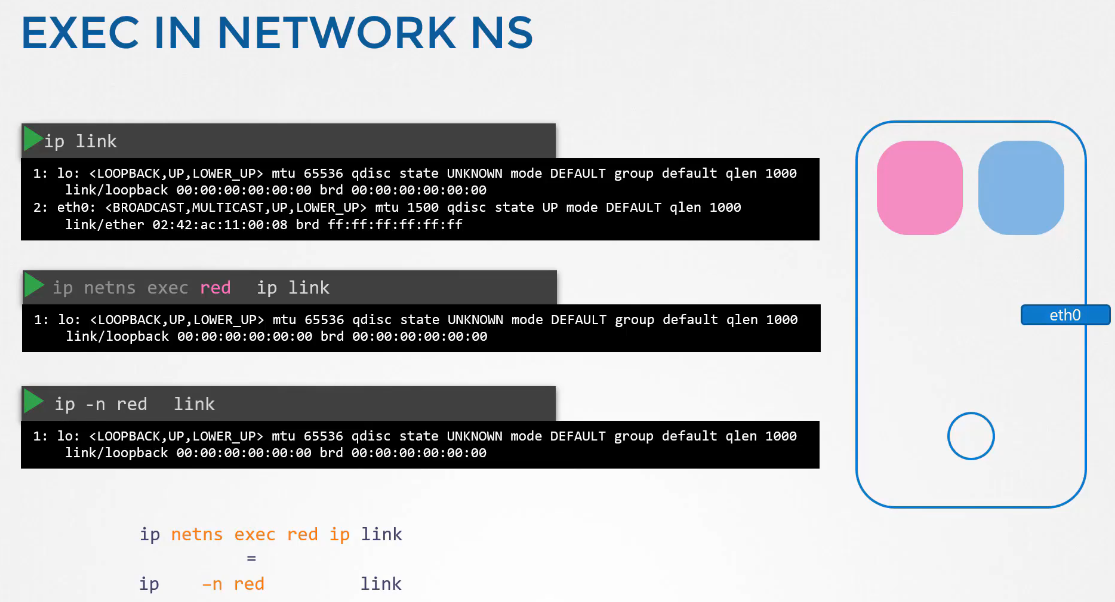 Both of these are the same.
Both of these are the same.
The second one is simpler,
but remember this only works
if you intend to run the ip command inside the namespace.
As you can see, it only lists the loopback interface,
you cannot see the eth0 interface on the host.
So with namespaces, we have successfully prevented the container
from seeing the host interface.
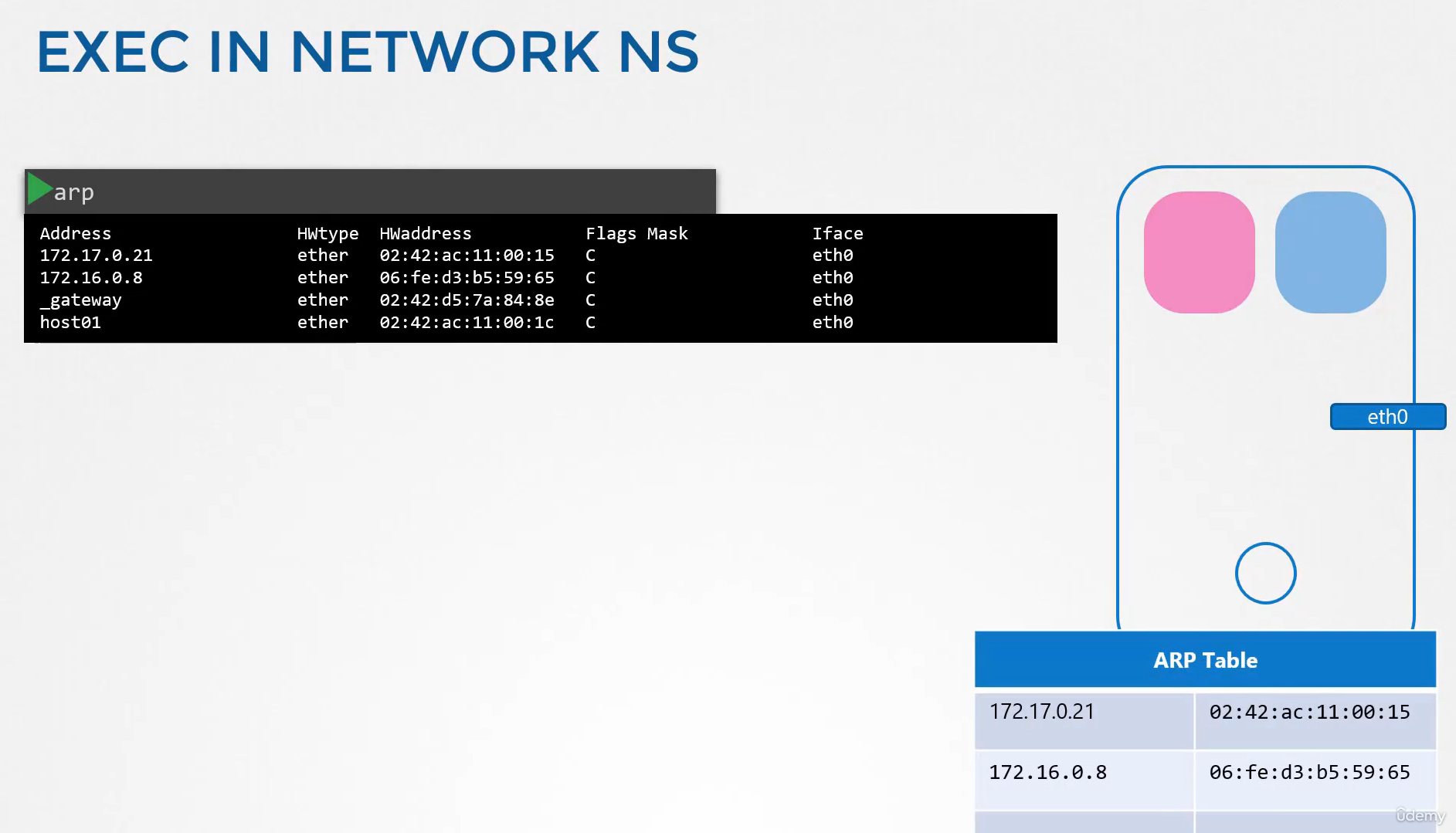 The same is true with the ARP table.
The same is true with the ARP table.
If you run the ARP command on the host, you see a list of entries, but if you run it inside the container,
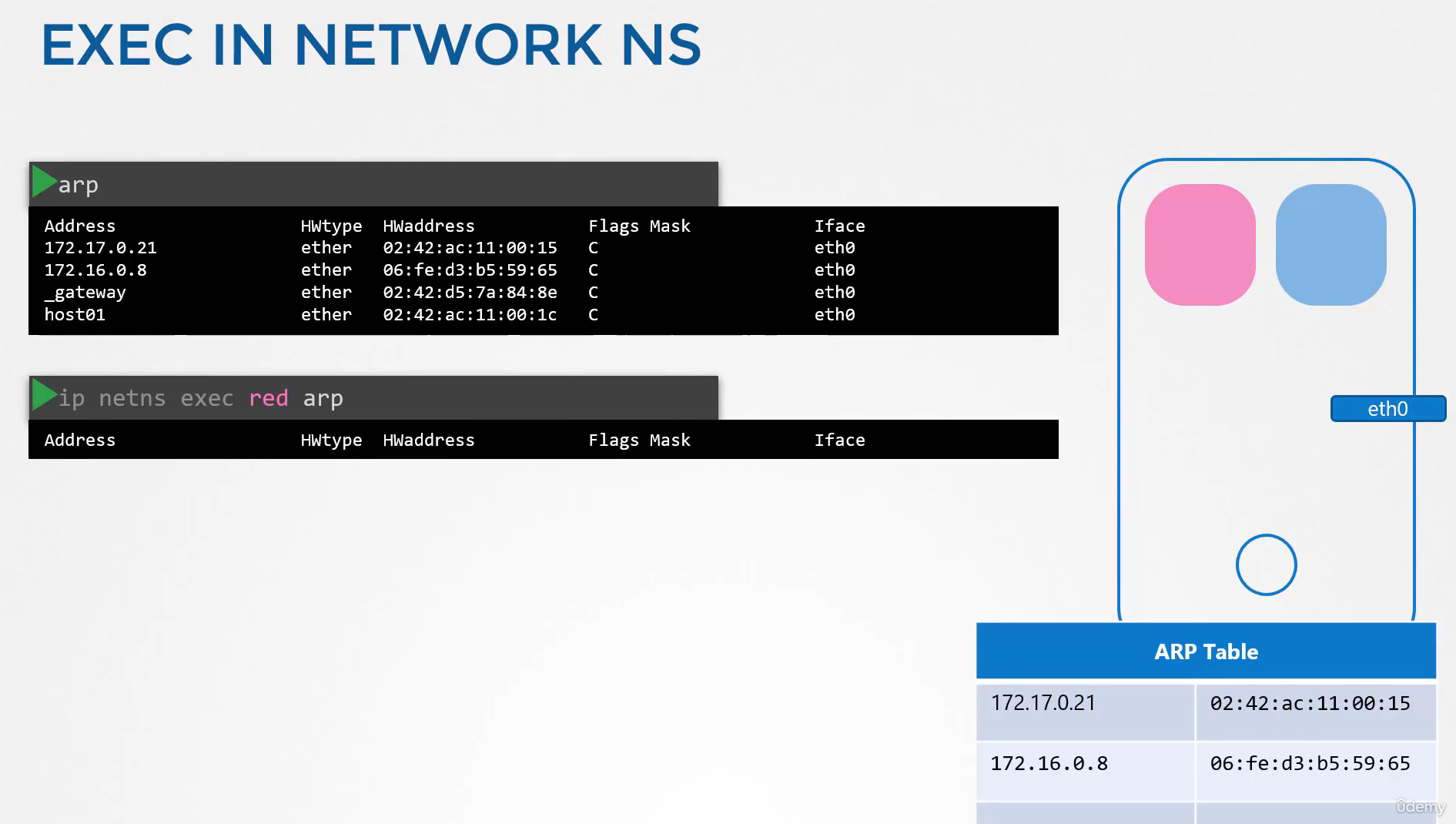 you see no entries.
you see no entries.
And the same for routing table.
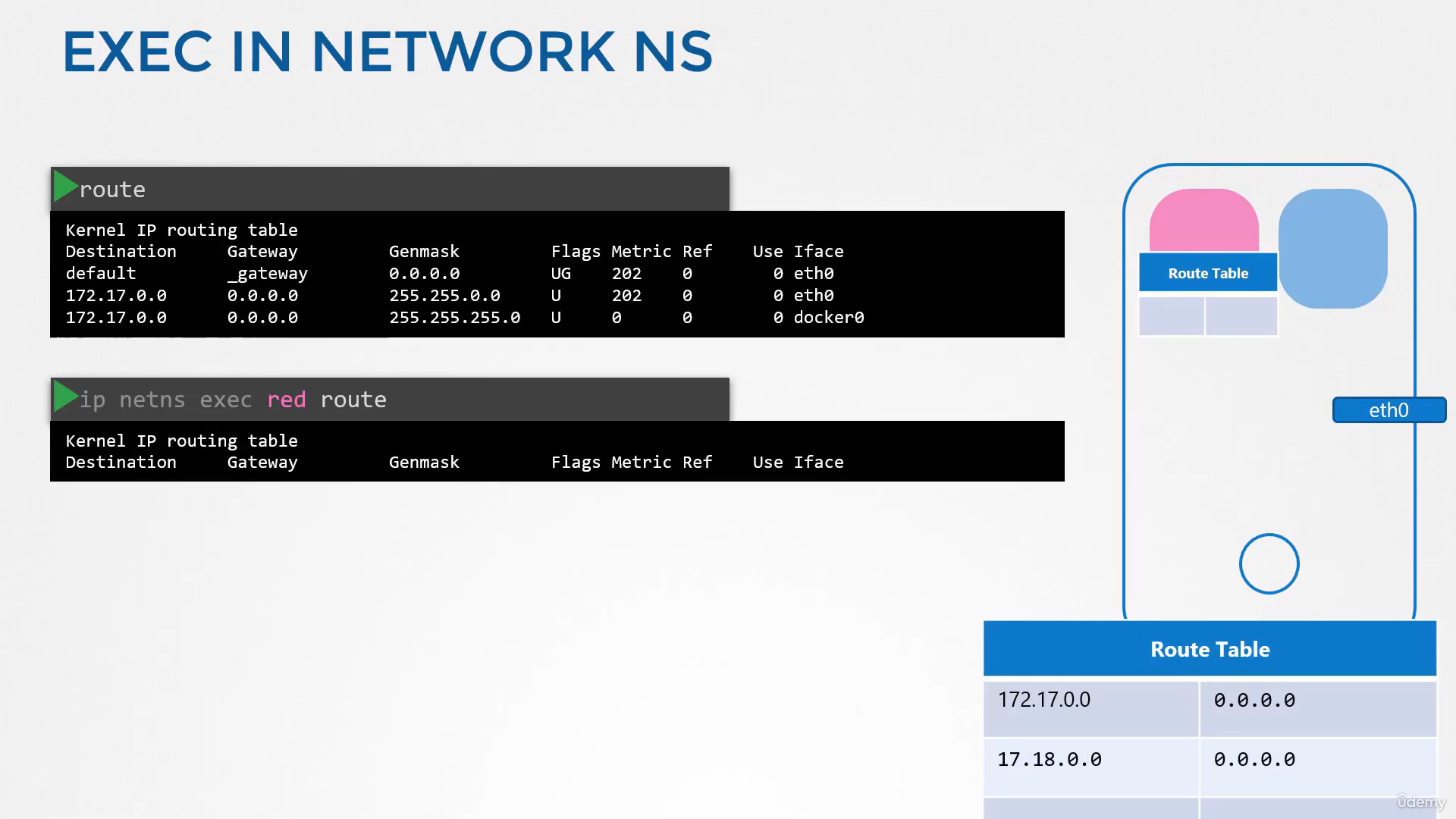 Now as of now, these network namespaces have no network connectivity, they have no interfaces of their own and they cannot see the underlying host network.
Now as of now, these network namespaces have no network connectivity, they have no interfaces of their own and they cannot see the underlying host network.
Connecting 2 Network Namespaces together
Let’s first look at establishing connectivity between the namespaces themselves.
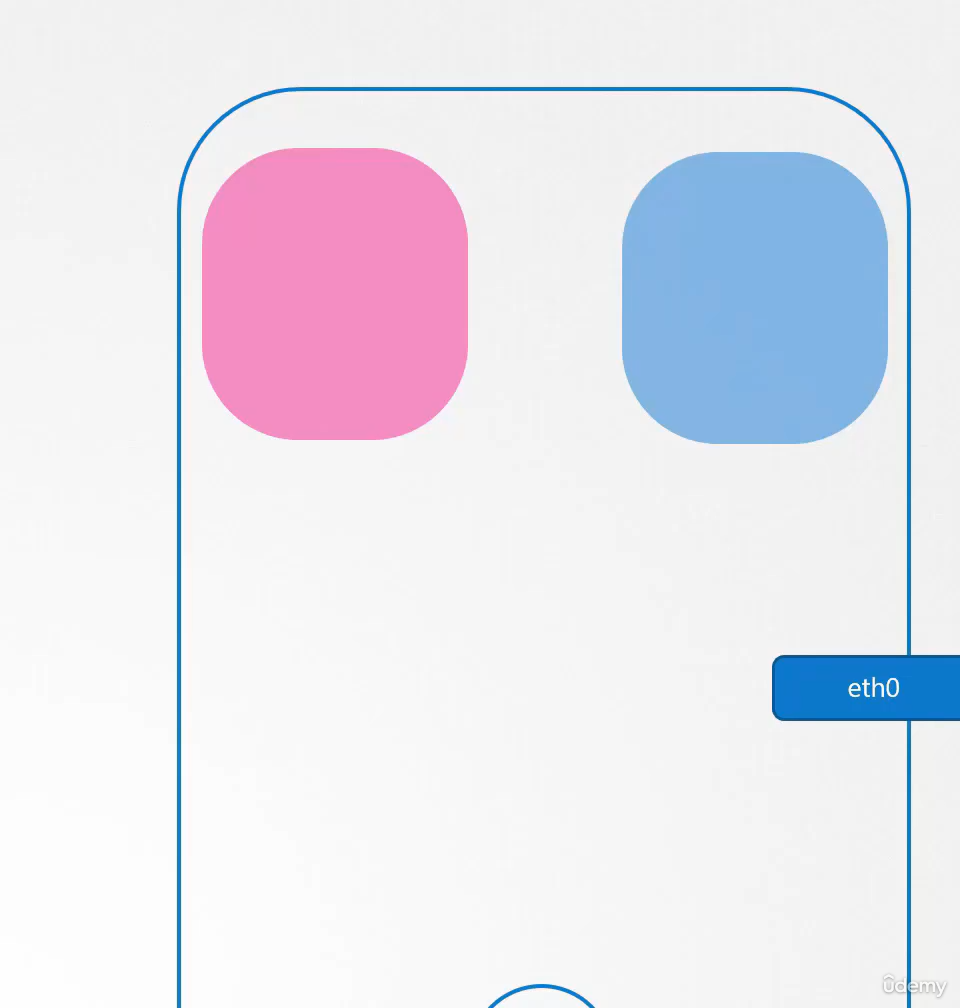
Just like how we would connect
two physical machines together using a cable
to an internet interface on each machine, you can connect two namespaces together
using a virtual ethernet pair, or a virtual cable.
It’s often referred to as a pipe,
but I like to call it a virtual cable
with two interfaces on either ends.
veth
In the ip link add command, “veth” refers to a virtual Ethernet device. These are special network interfaces that always come in pairs and act like a cable connecting two network namespaces (or network environments).
Key characteristics of veth interfaces:
- They work in pairs - packets sent to one device in the pair are received by the other, and vice versa
- They’re commonly used in container networking, virtualization, and network namespaces
- They allow communication between different network namespaces or between a namespace and the host
A typical command for creating a veth pair looks like:
ip link add veth0 type veth peer name veth1This creates two connected interfaces called veth0 and veth1. Traffic sent to veth0 comes out of veth1, and vice versa.
Veth pairs are particularly useful in container networking (like Docker or Kubernetes) to connect containers to the host network or to other containers.
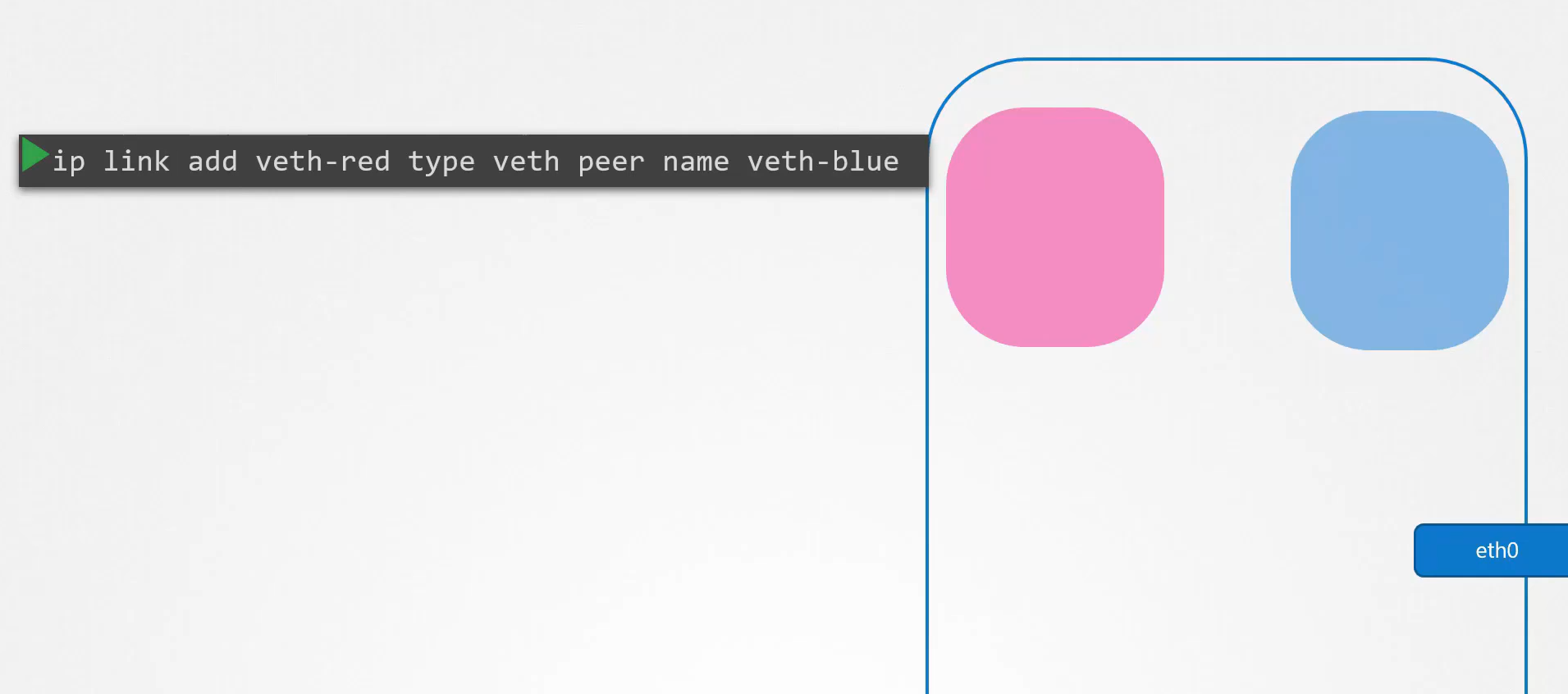 To create the cable, run the ip link at command
To create the cable, run the ip link at command
with a type set to v8
and specify the two ends v8 red and v8 blue.
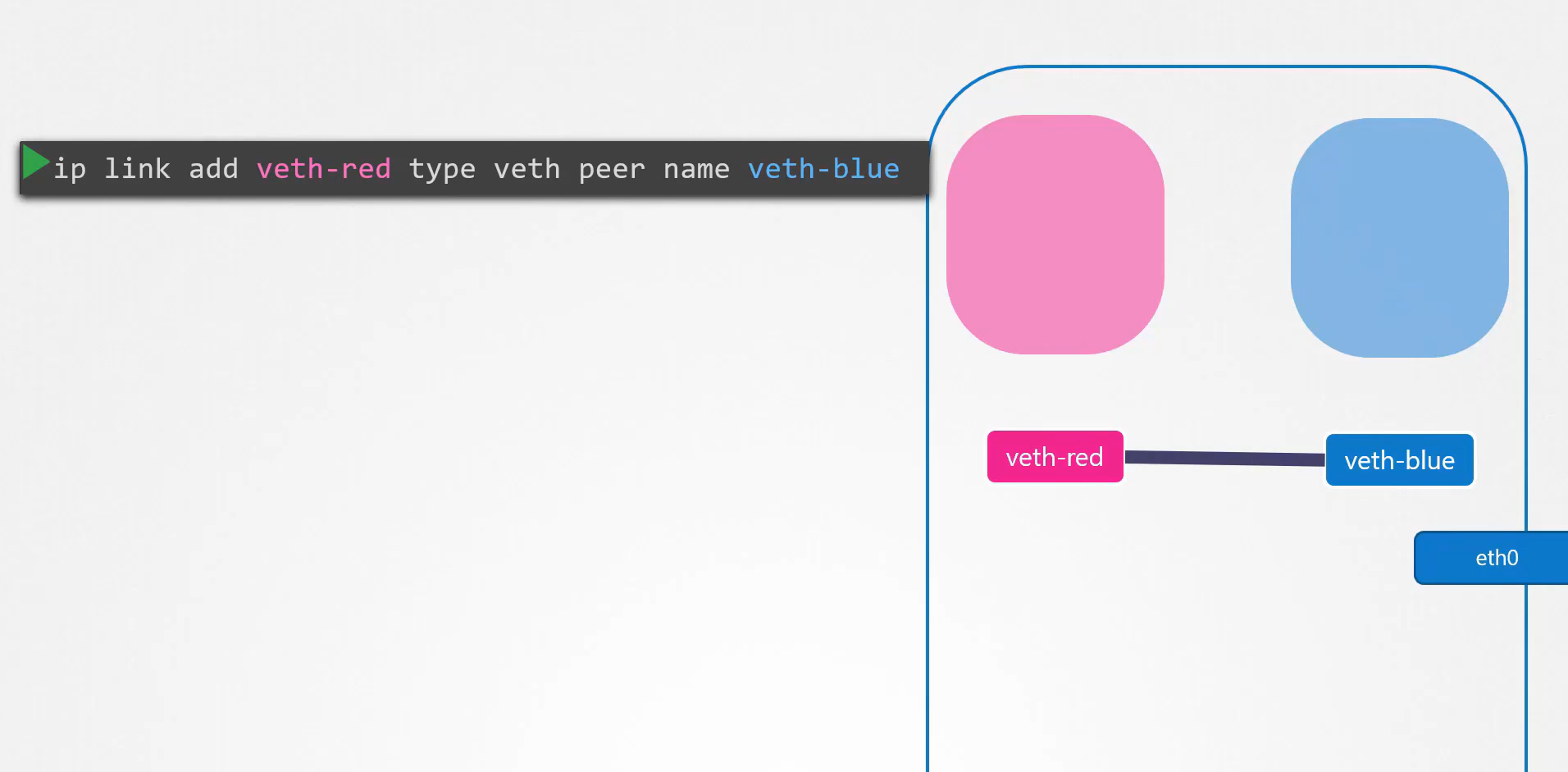
The next step is to attach each interface
to the appropriate namespace.
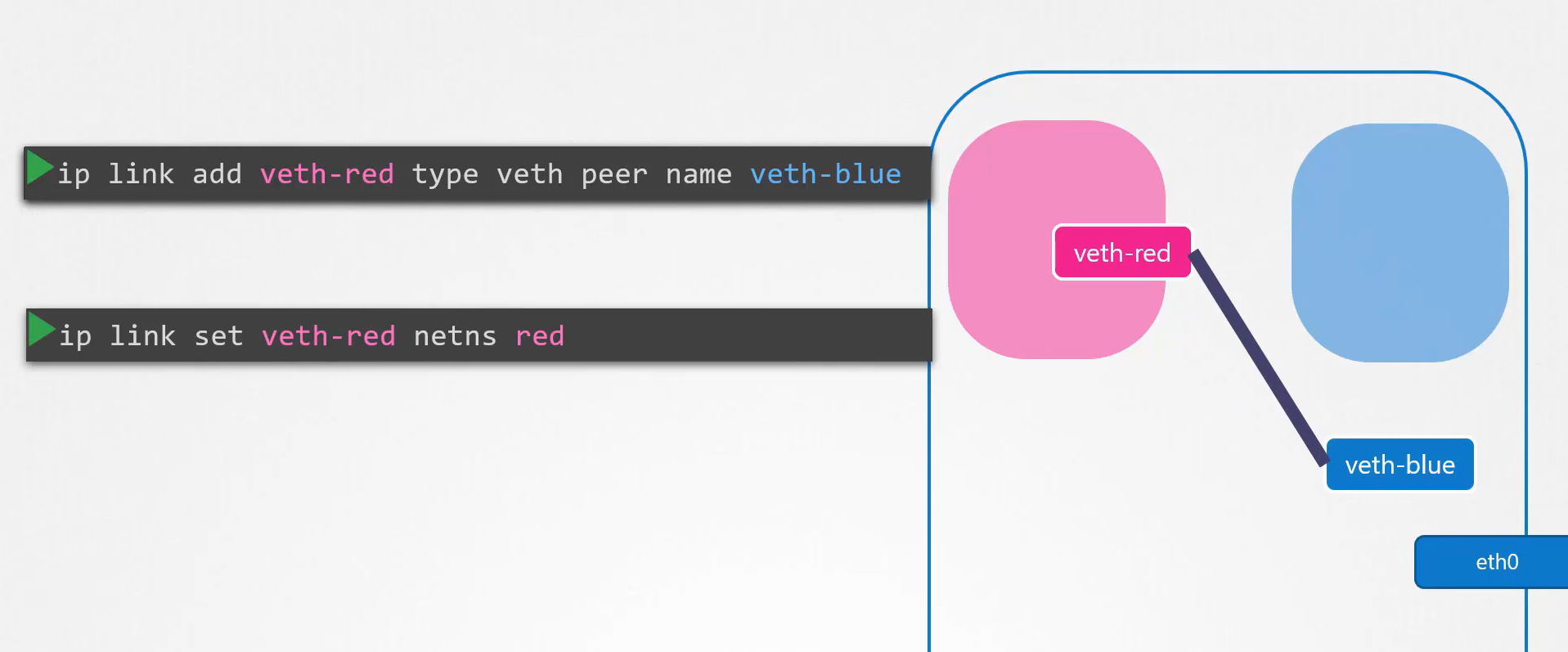 Use the command ip link set v8 red netns red to do that.
Use the command ip link set v8 red netns red to do that.
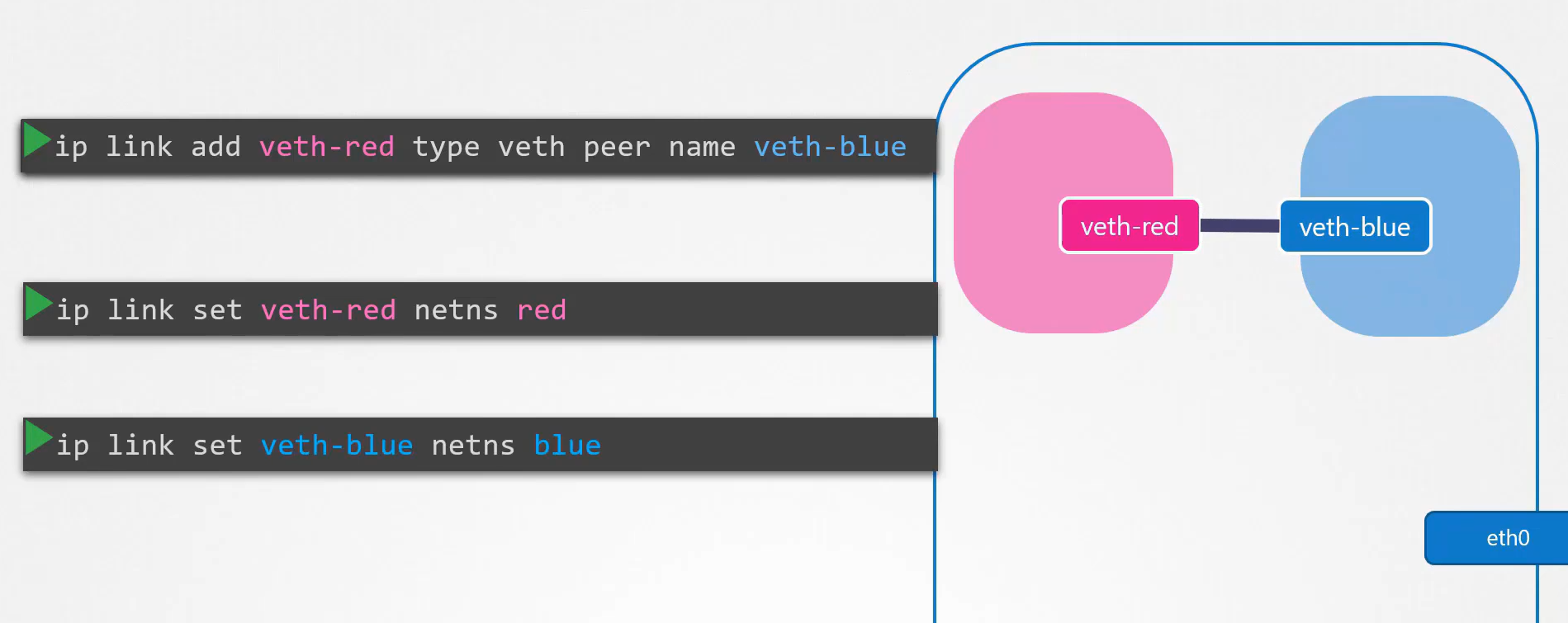 Similarly, attach the blue interface to the blue namespace.
Similarly, attach the blue interface to the blue namespace.
We can then assign ip addresses to each of these namespaces.
We will use the usual ip addr command
to assign the ip address, but within each namespace.
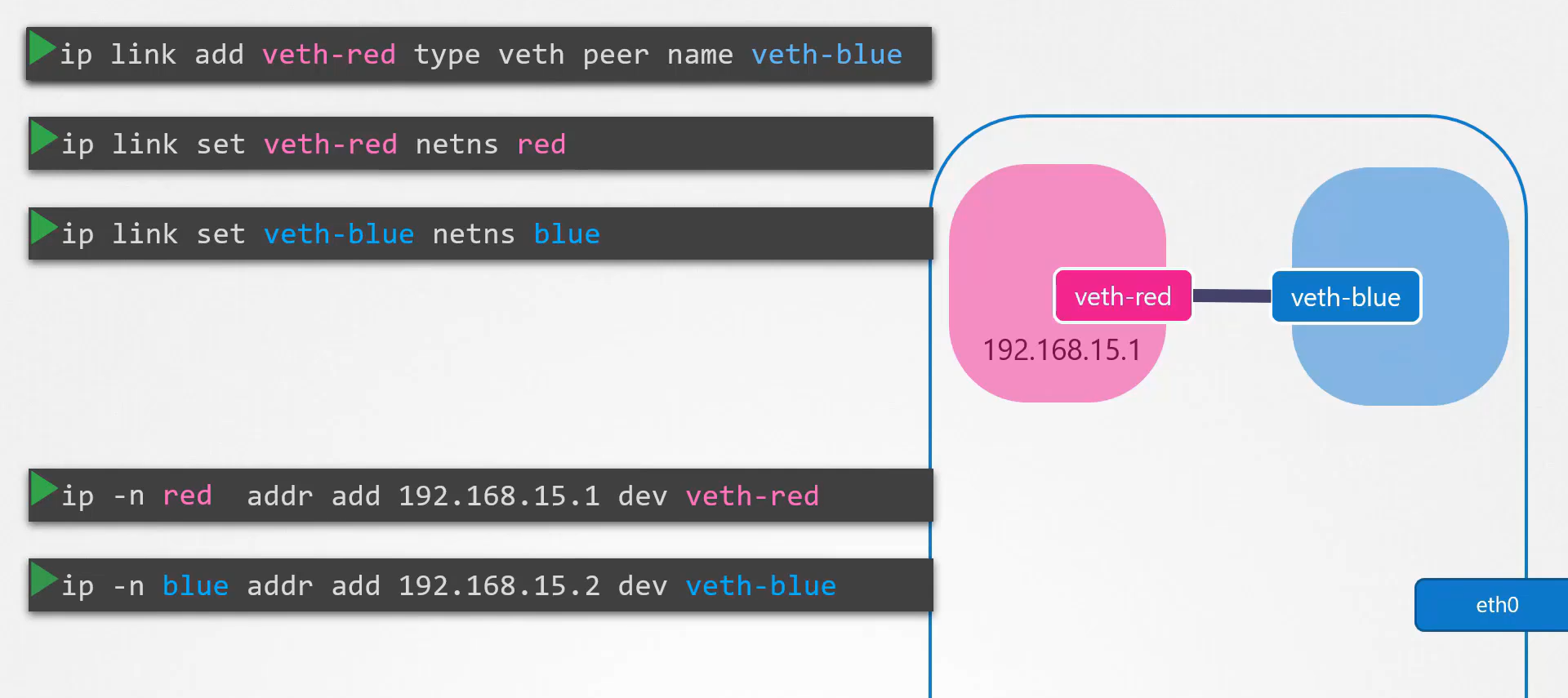 We will assign the red namespace an ip , 192.168.15.1.
We will assign the red namespace an ip , 192.168.15.1.
We then assigned the blue namespace an ip , 192.168.15.2.
We then bring up the interface
using the ip link setup command
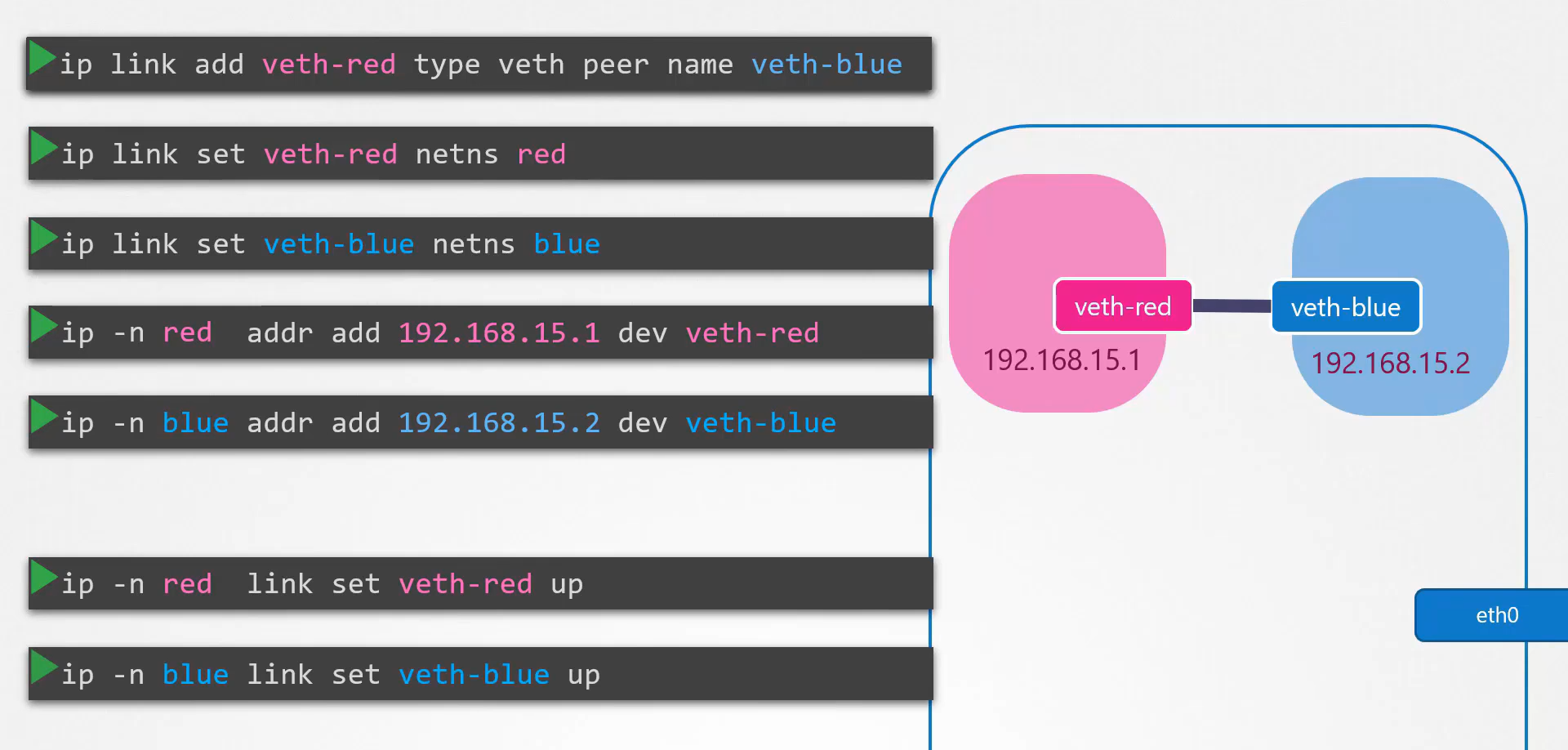 for each device within the respective namespaces.
for each device within the respective namespaces.
The links are up
and the namespaces can now reach each other.
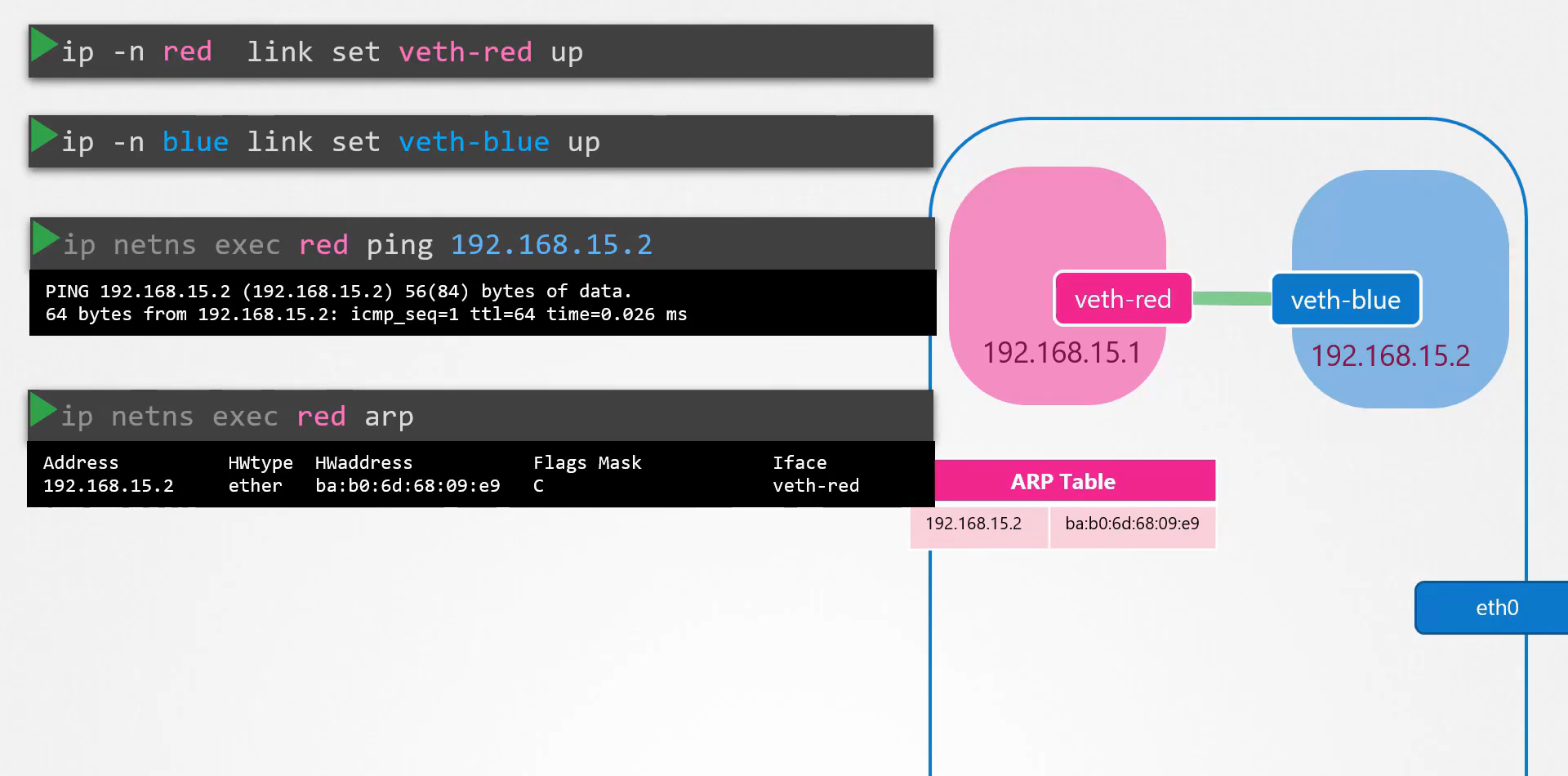
Try a ping from the red namespace
to reach the IP of the blue.
If you look at the ARP table on the red namespace,
you see it’s identified its blue neighbor
at 192.168.15.2 with a mac address.
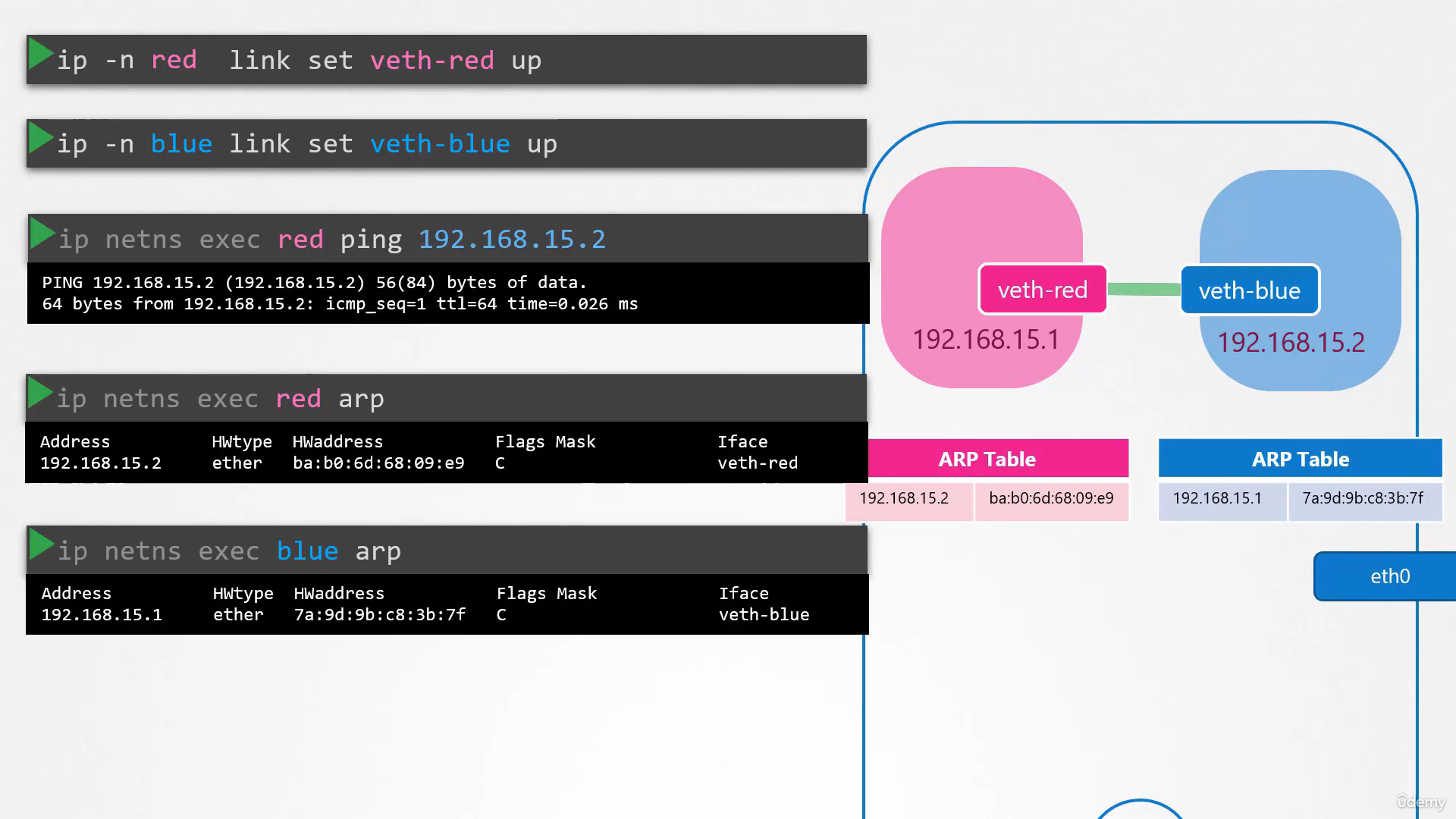 Similarly, if you list the ARP table on the blue namespace,
Similarly, if you list the ARP table on the blue namespace,
you see it’s identified its red neighbor.
If you compare this with the ARP table of the host,
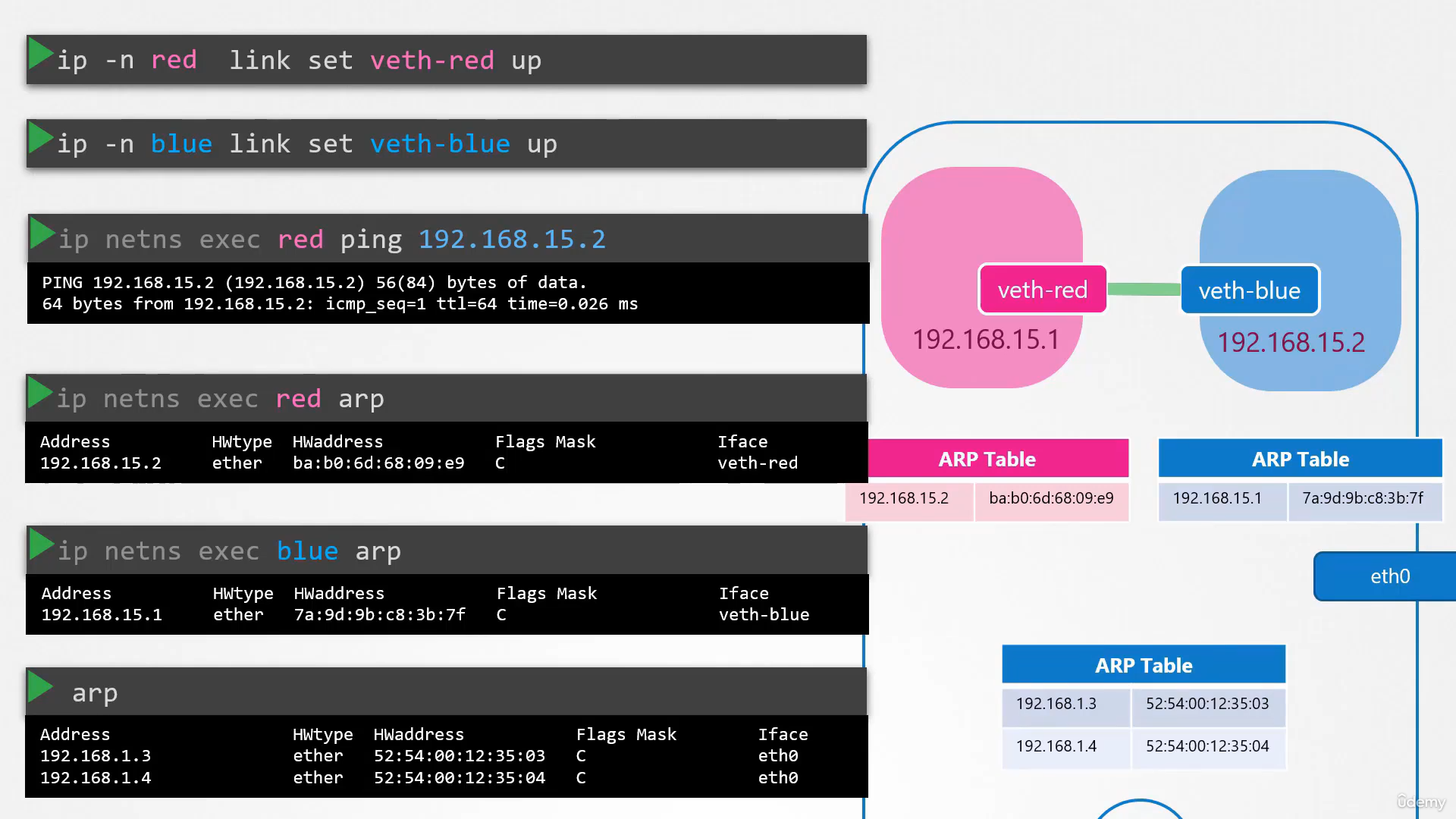 you see that the host ARP table has no idea
you see that the host ARP table has no idea
about these new namespaces we have created,
and no idea about the interfaces we created in them.
Now, that worked when you had just two namespaces,
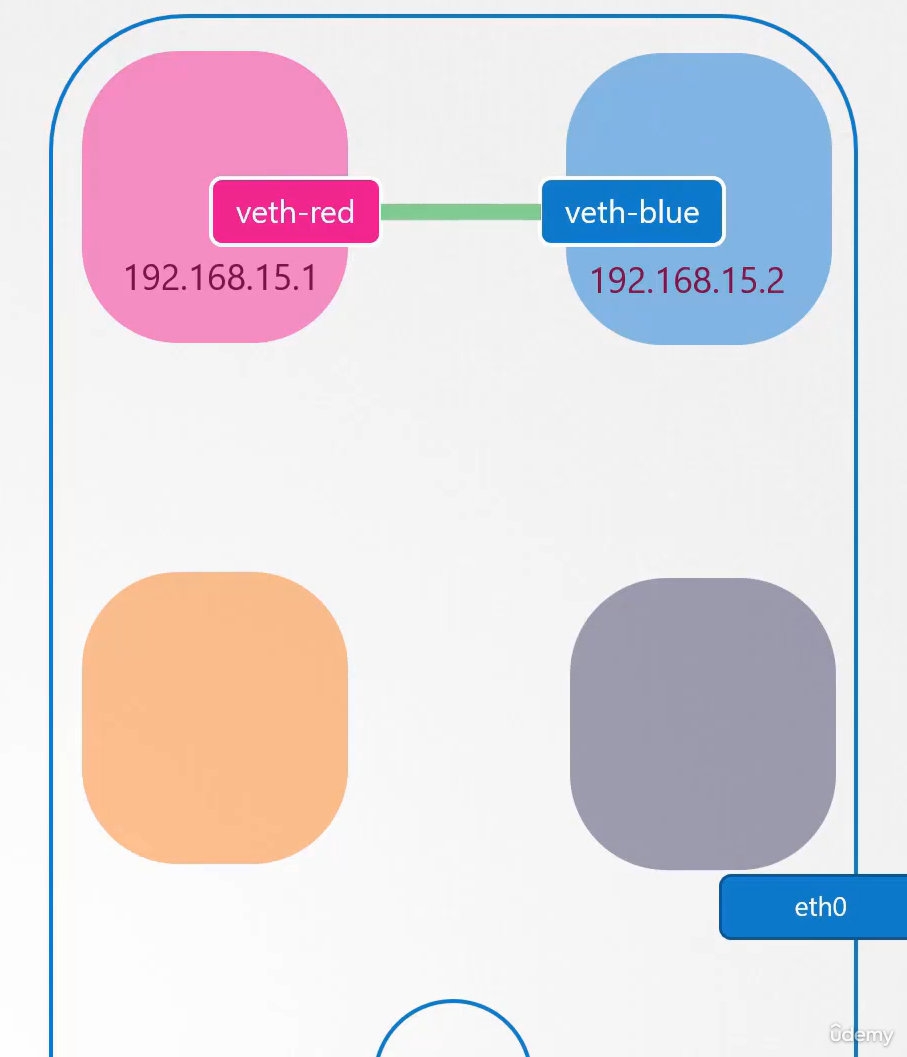
Linux Bridge
what do you do when you have more of them?
How do you enable all of them
to communicate with each other?
Just like in the physical world,
you create a virtual network inside your host.
Create a network, you need a switch,
so to create a virtual network, you need a virtual switch.
So you create a virtual switch within our host,
and connect the namespaces to it.
But how do you create a virtual switch within a host?
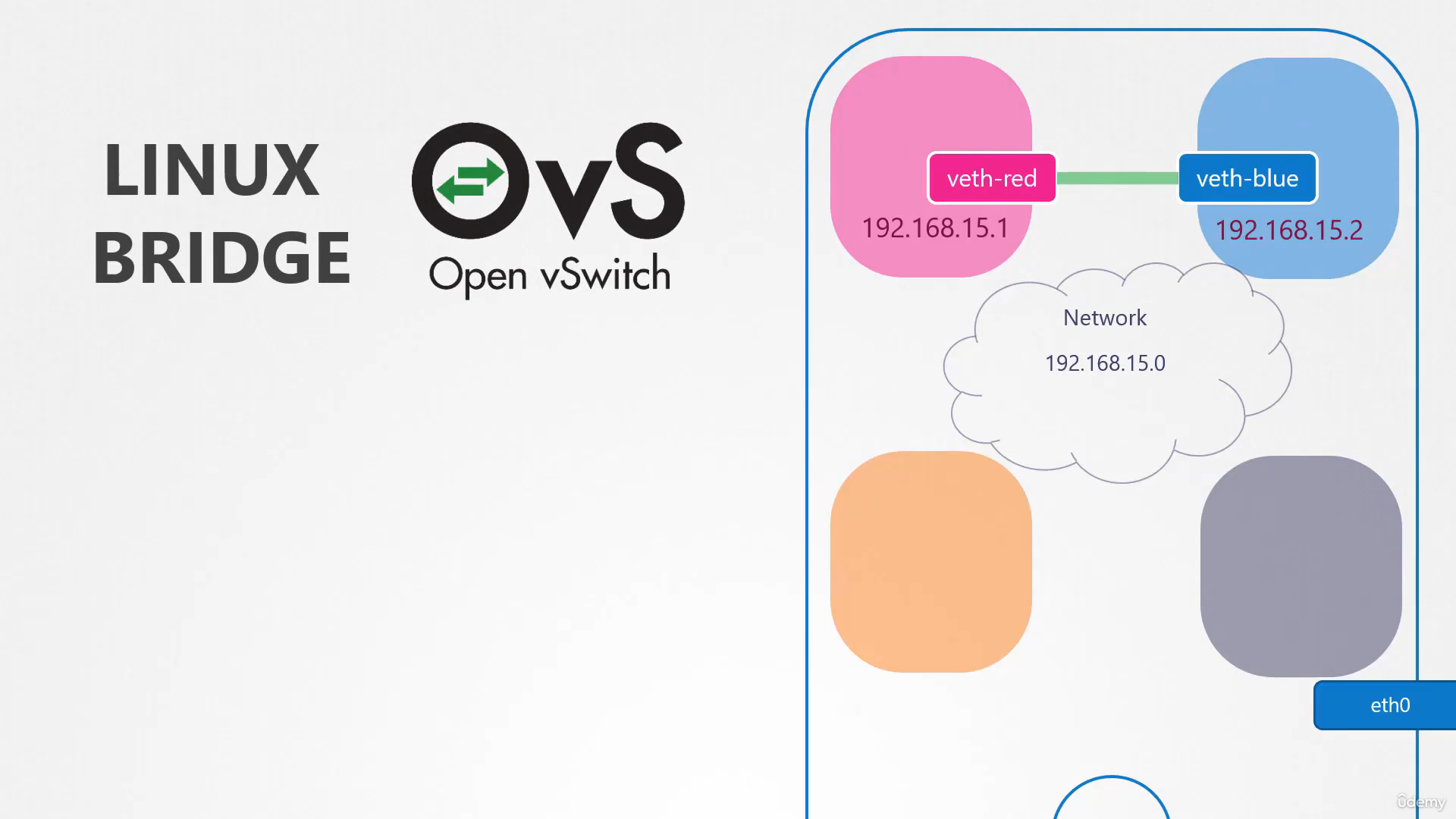 There are multiple solutions available,
There are multiple solutions available,
such as the native solution, called as Linux bridge,
and the open V switch, etc.
In this example, we will use the Linux bridge option.
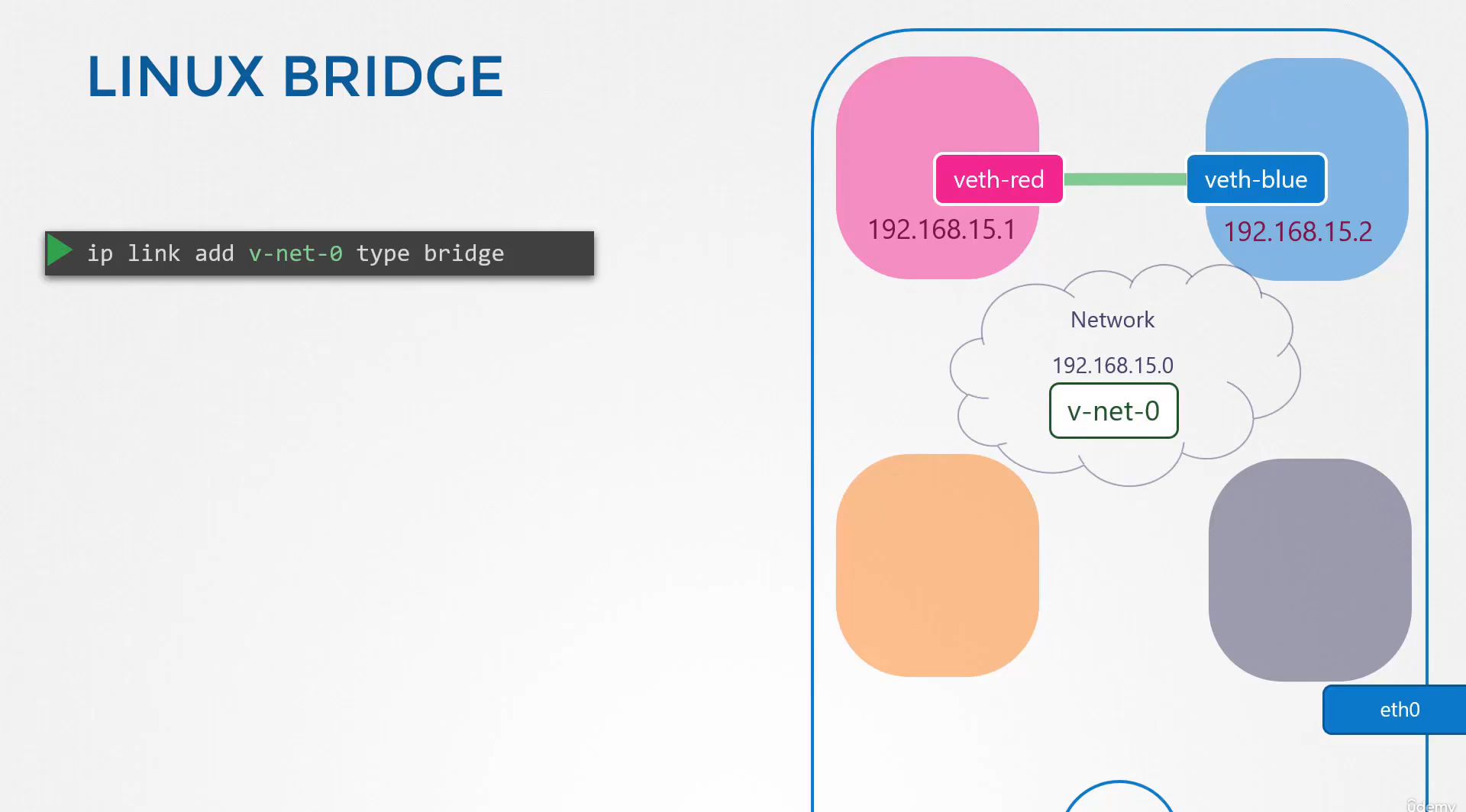
To create an internal bridge network, we add a new interface to the host
using the ip link add command with the type set to bridge. We will name is v-net-0
As far as our host is concerned, it is just another interface, just like the eth interface.
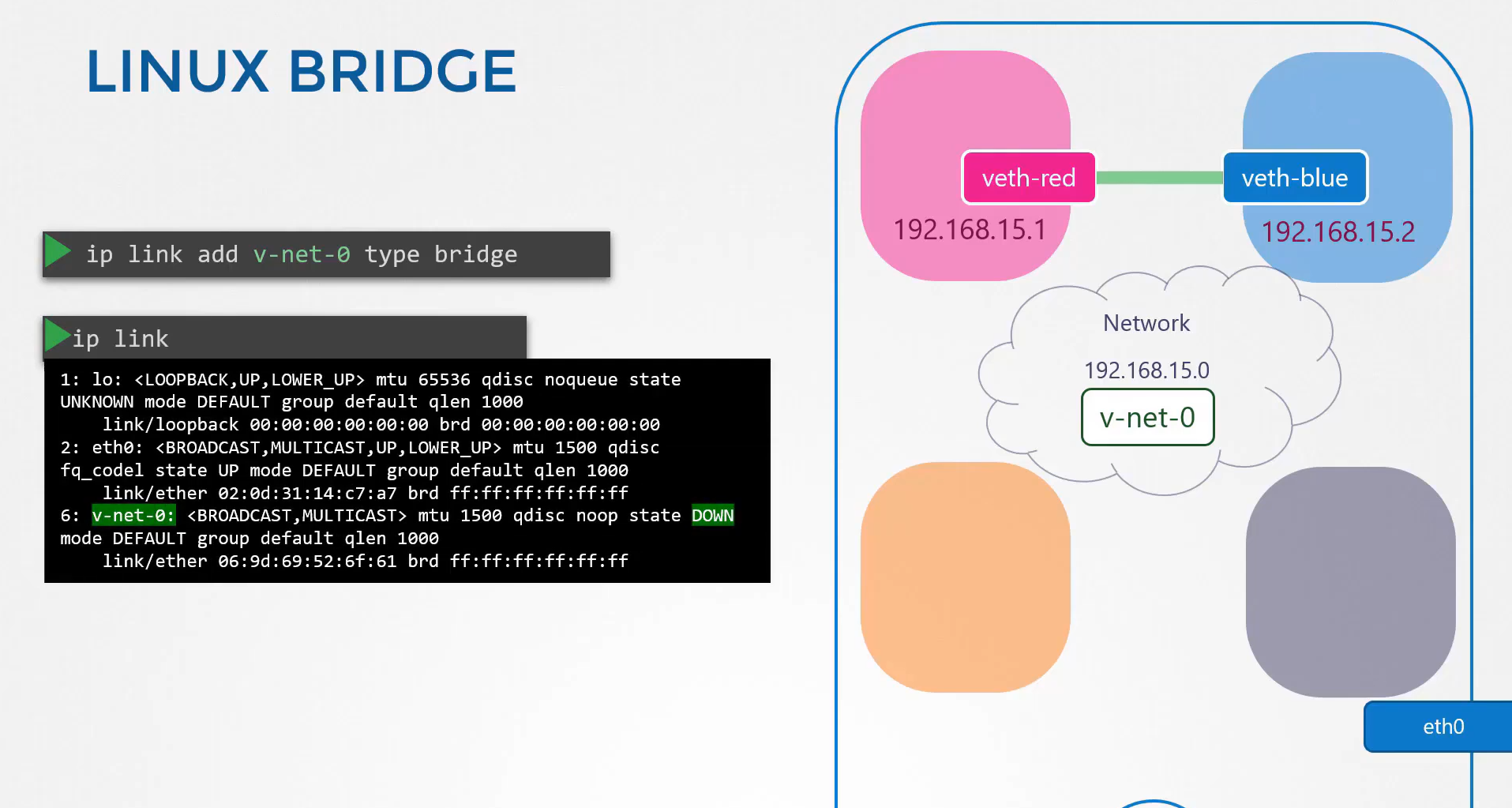
It appears in the output of the ip link command along with the other interfaces.
It’s currently down, so you need to turn it up.
 Use ip link setup command to bring it up.
Use ip link setup command to bring it up.
Now, for the namespaces,
this interface is like a switch that it can connect to.
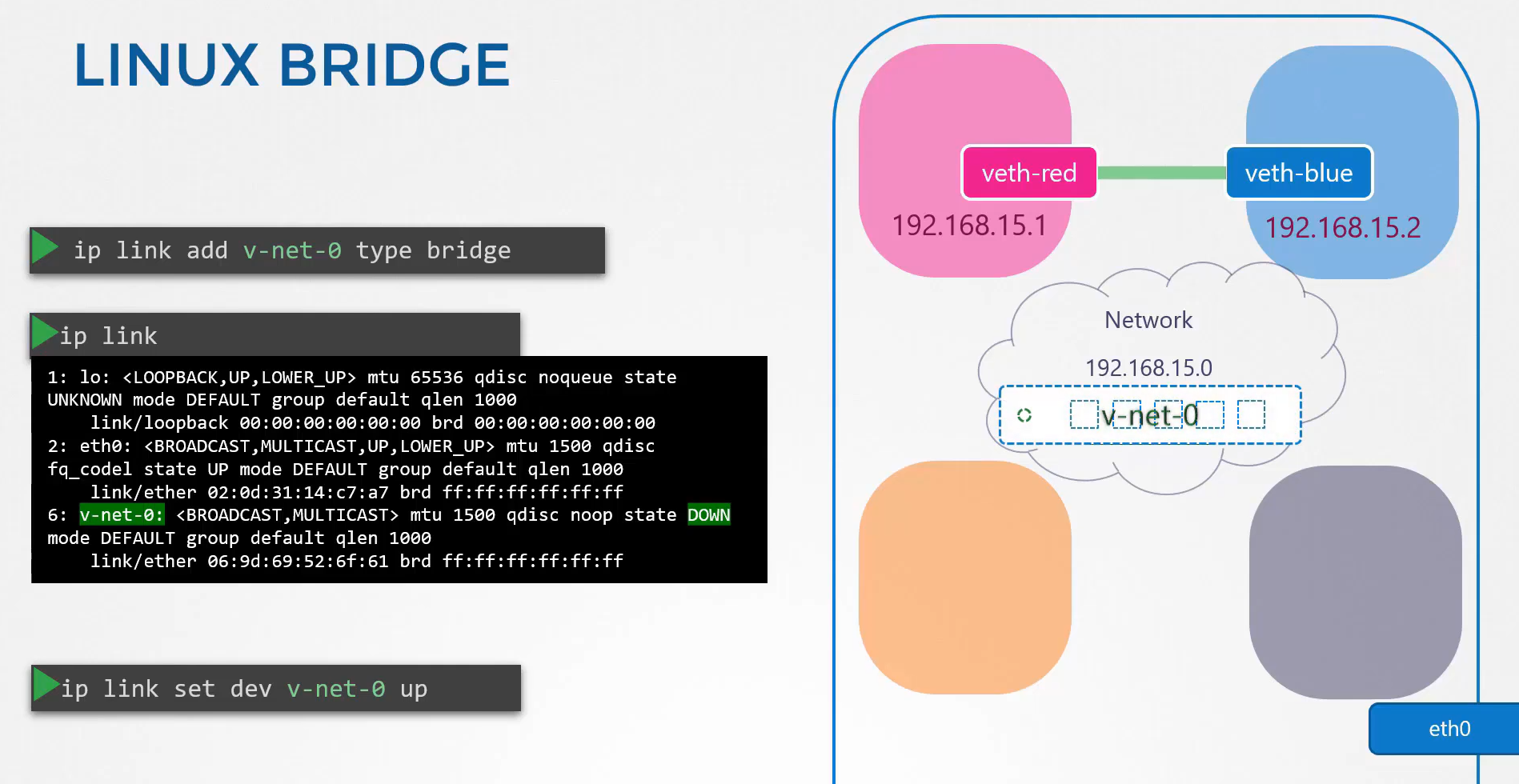 So think of it as an interface for the host and a switch for the namespaces.
So think of it as an interface for the host and a switch for the namespaces.
So the next step is to connect the namespaces to this new virtual network switch.
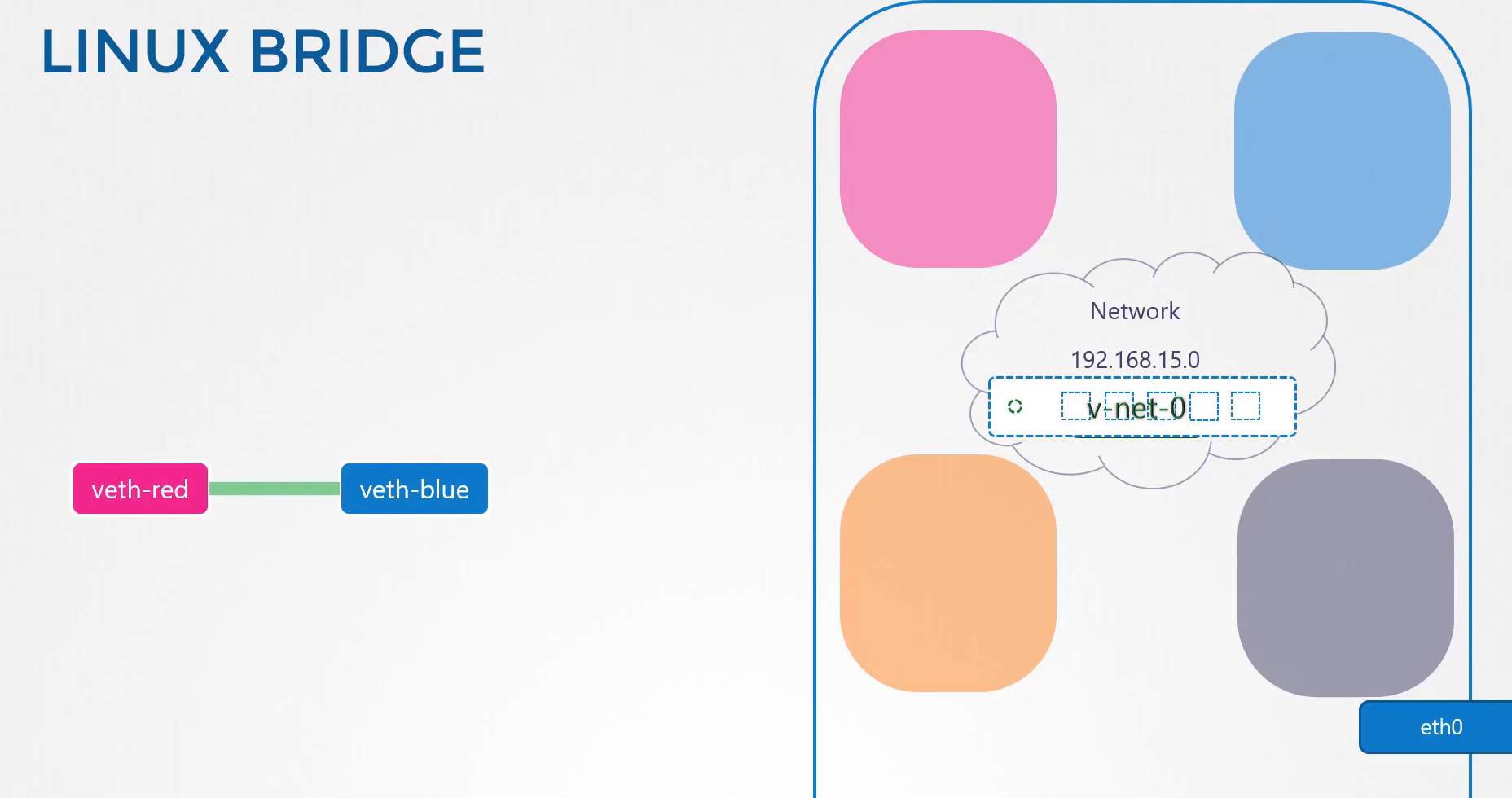 Earlier, we created the cable, or the eth pair
Earlier, we created the cable, or the eth pair
with the v8 red interface on one end
and blue interface on the other
because we wanted to connect the two namespaces directly.
Now, we will be connecting all namespaces
to the bridge network.
So we need new cables for that purpose.
This cable doesn’t make sense anymore
so we will get rid of it.
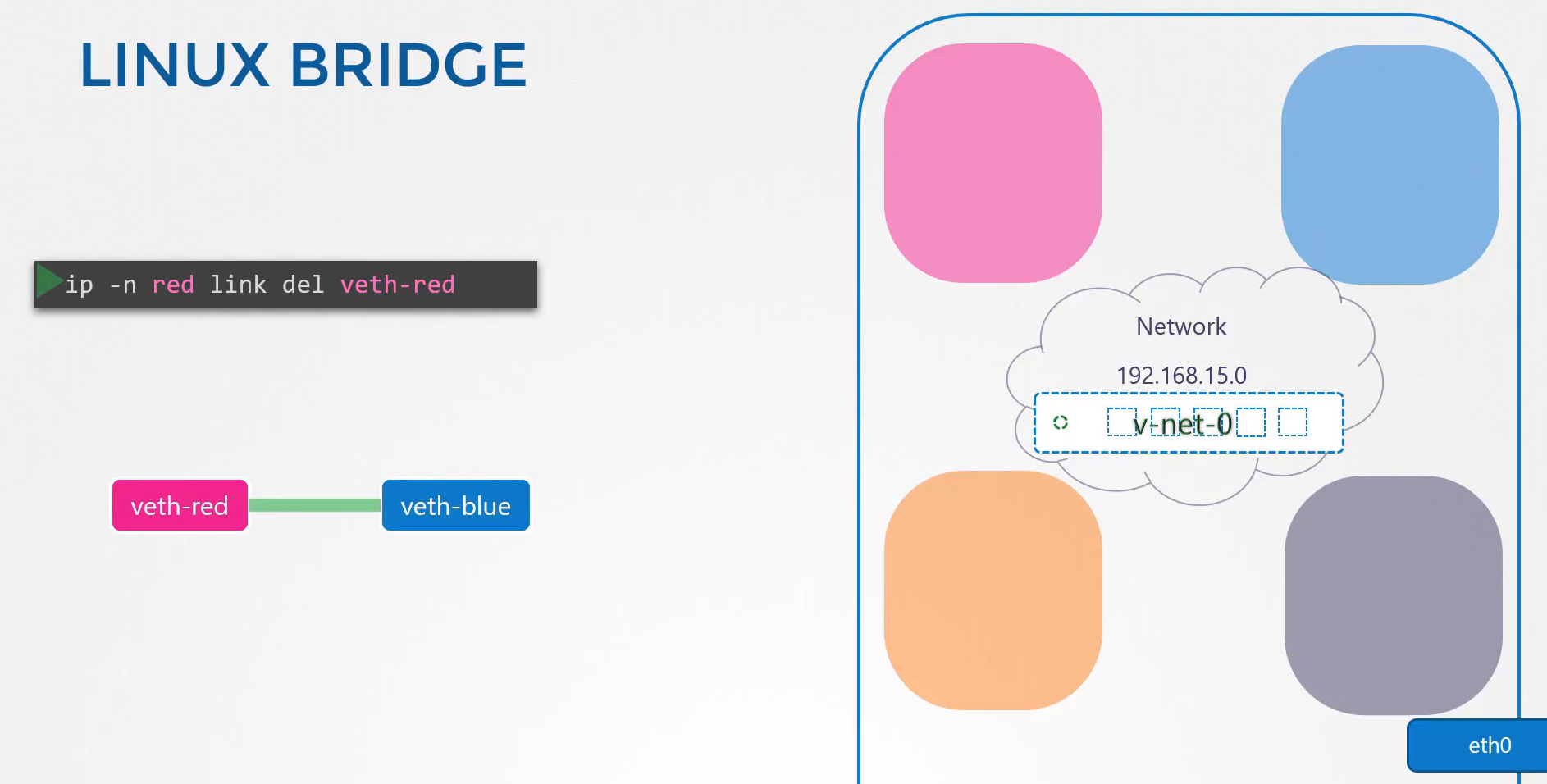 Use the ip link delete command to delete the cable.
Use the ip link delete command to delete the cable.
When you delete the link with one end
the other end gets deleted automatically
since they are a pair.
Let us now create new cables to connect
the namespaces to the bridge.
Run the ip link add command
and create a pair with v8 red on one end, like before,
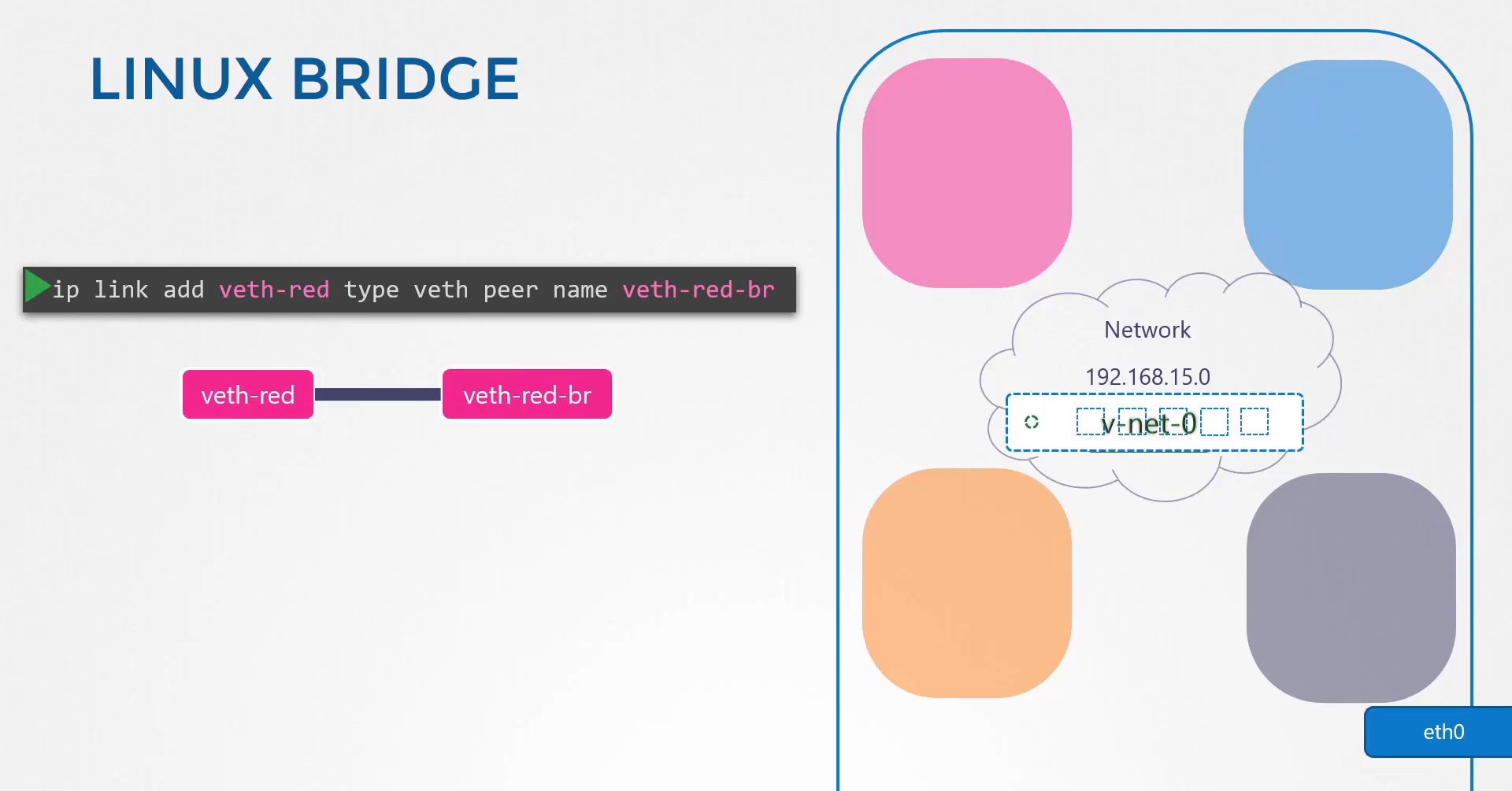 but this time the other end will be named.
but this time the other end will be named.
V8 red VR as it connects to the bridge network.
This naming convention will help us easily
identify the interfaces that associate
to the red namespace.
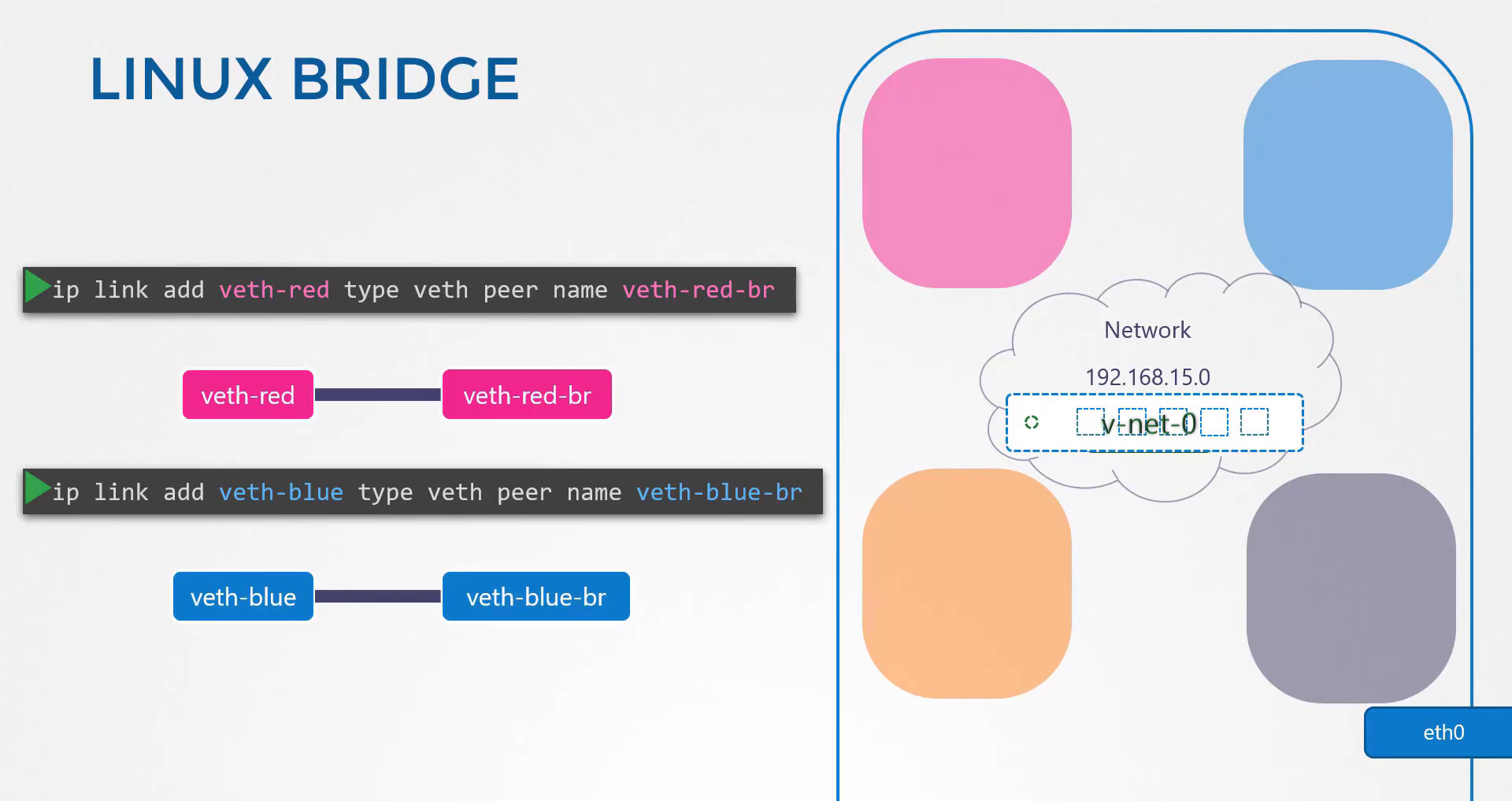 Similarly, create a cable to connect the blue namespace
Similarly, create a cable to connect the blue namespace
to the bridge network.
Now that we have the cables ready,
it’s time to get them connected to the namespaces.
To attach one end of this, of the interface,
to the red namespace, run the ip link set
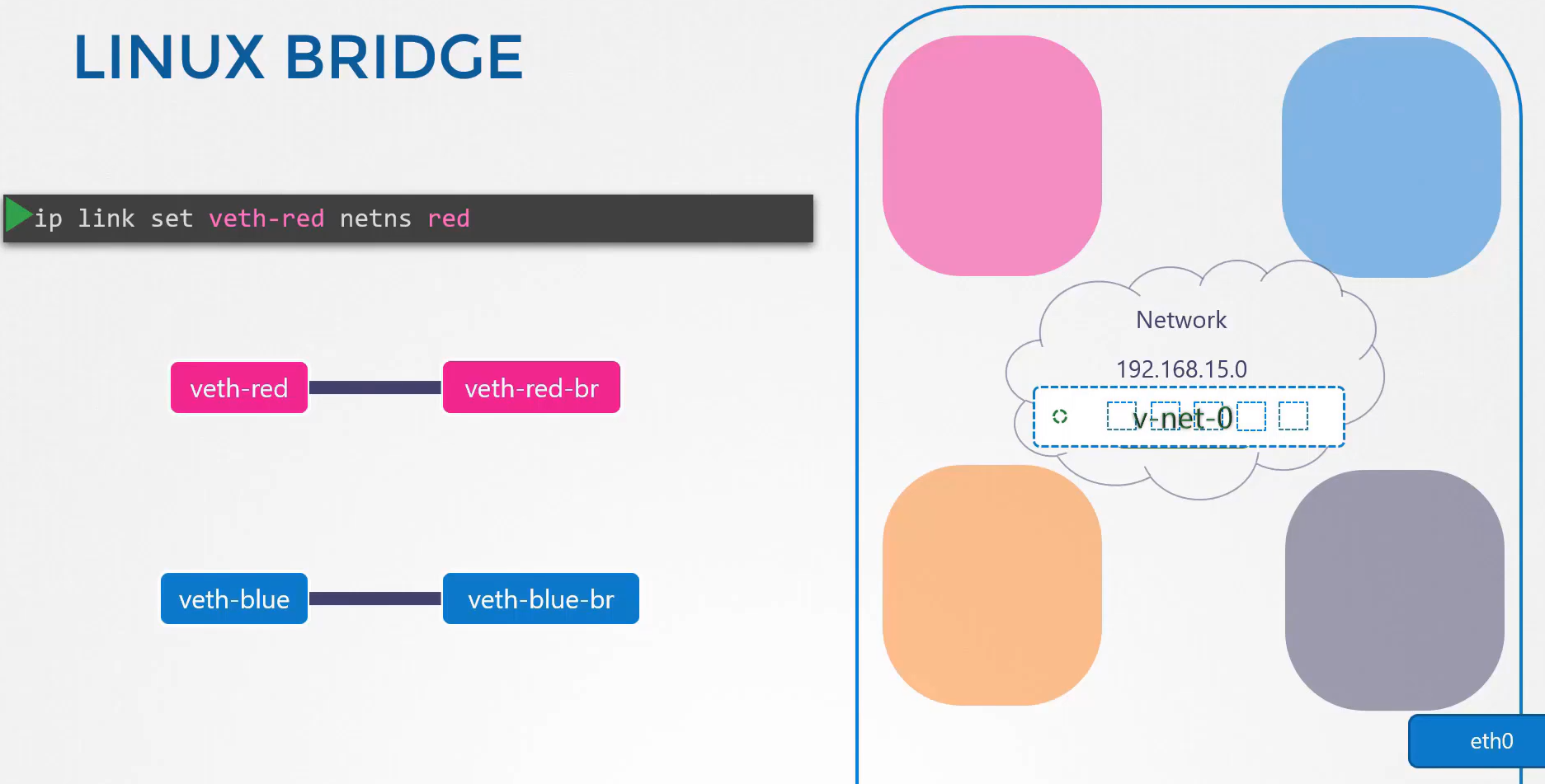
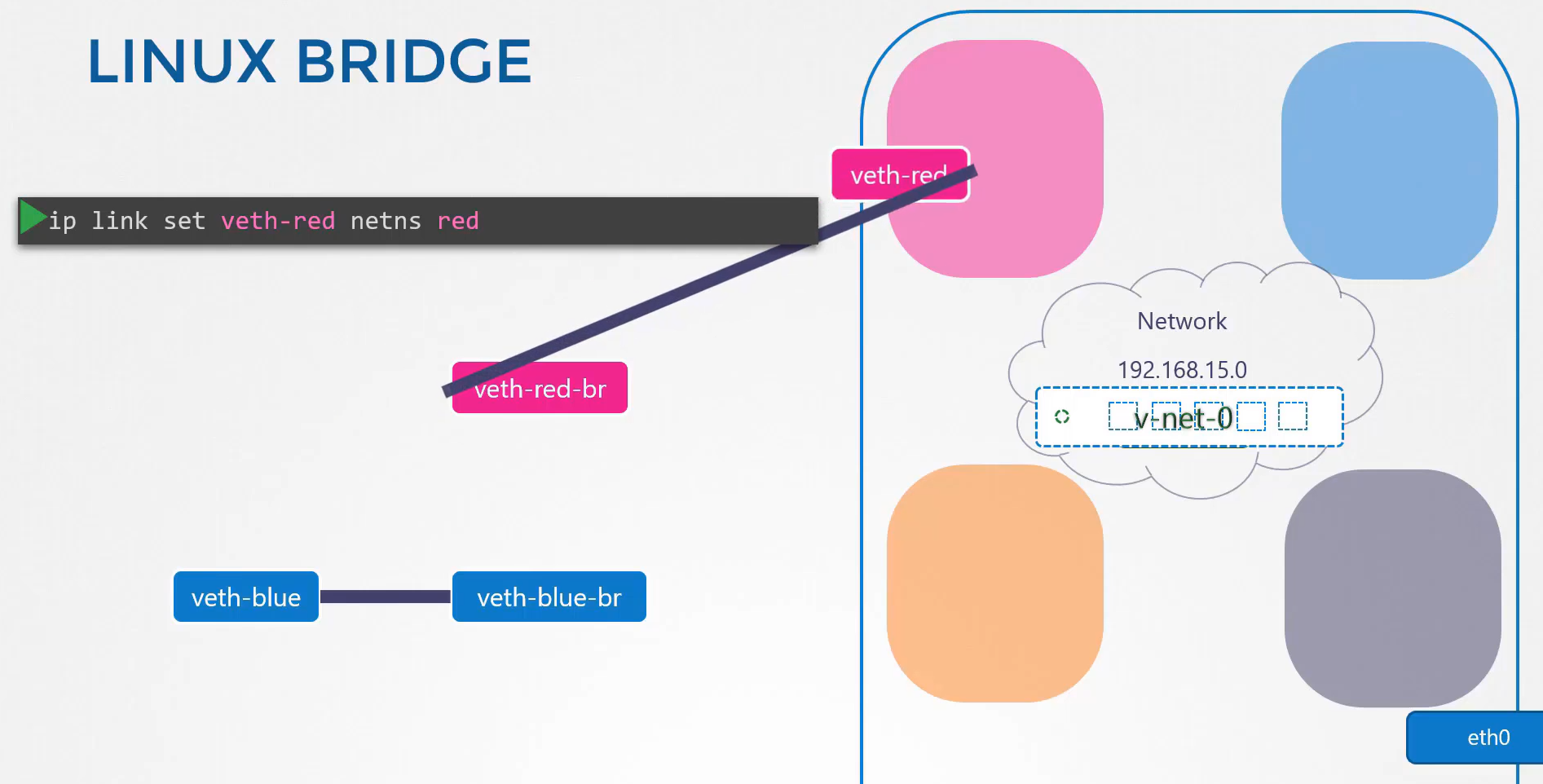 v8 red netns red command.
v8 red netns red command.
To attach the other end to the bridge network,
run the ip link set command
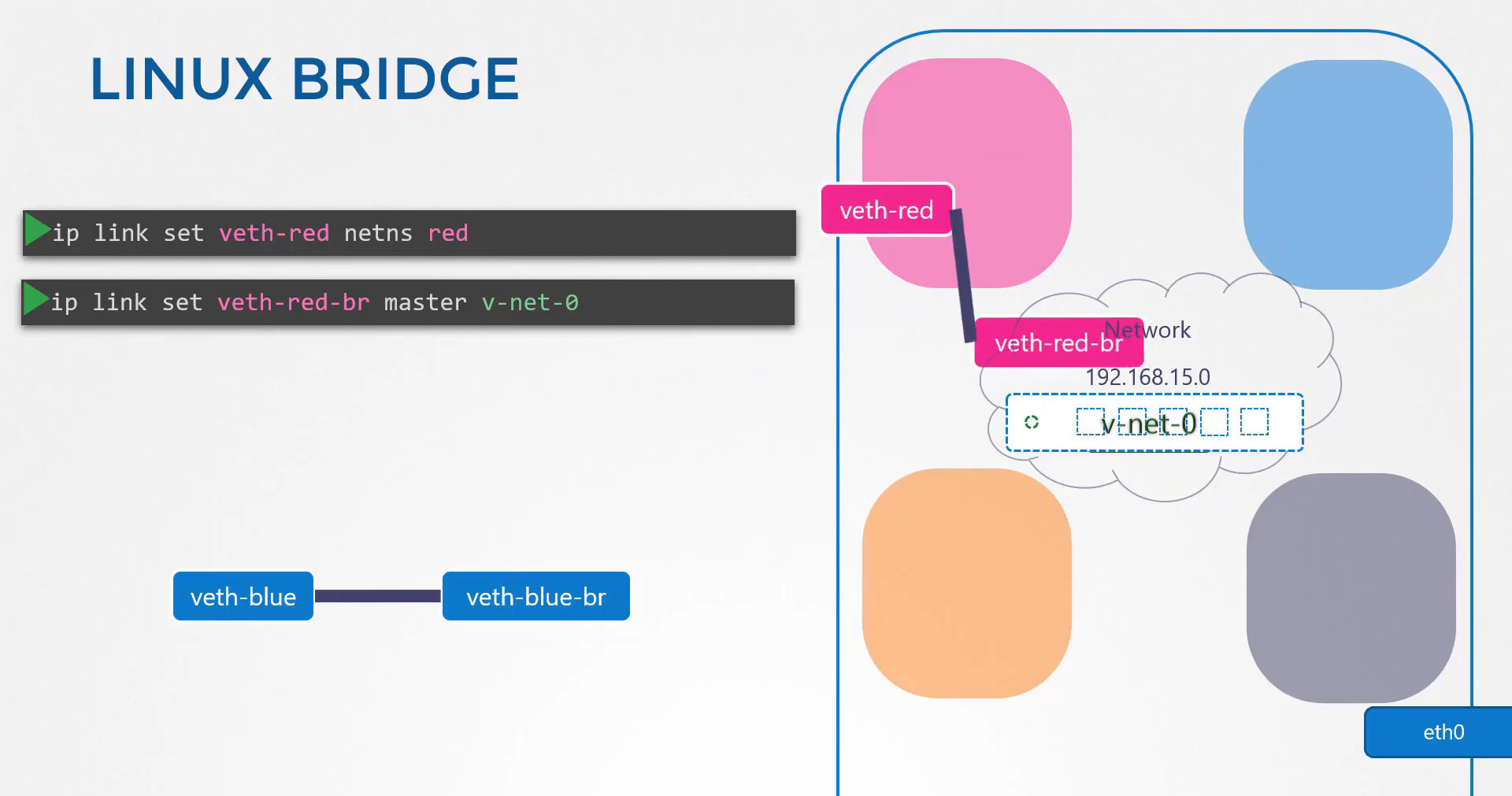 on the v8 red VR end and specify the master for it.
on the v8 red VR end and specify the master for it.
As the VNET zero network.
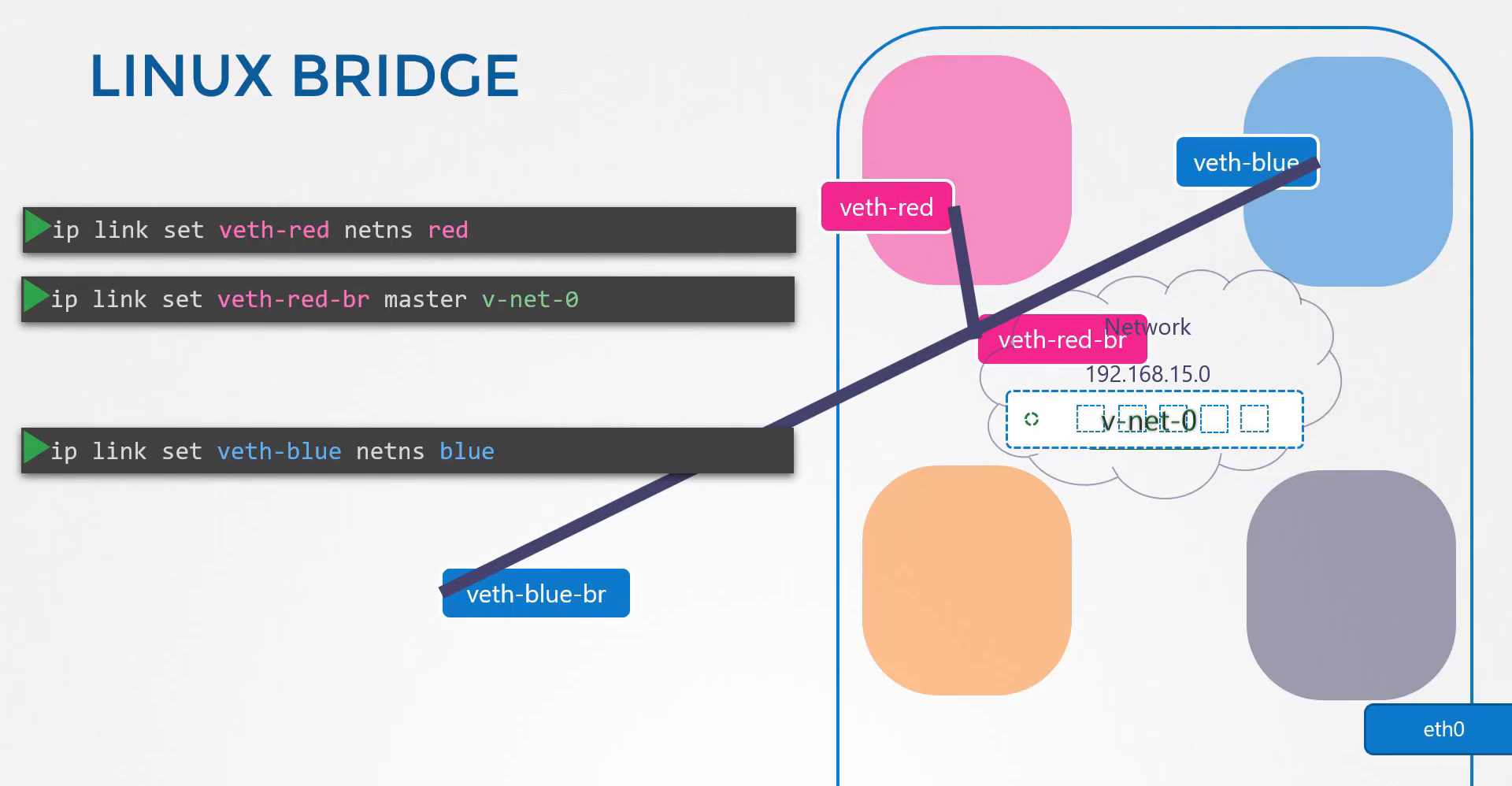
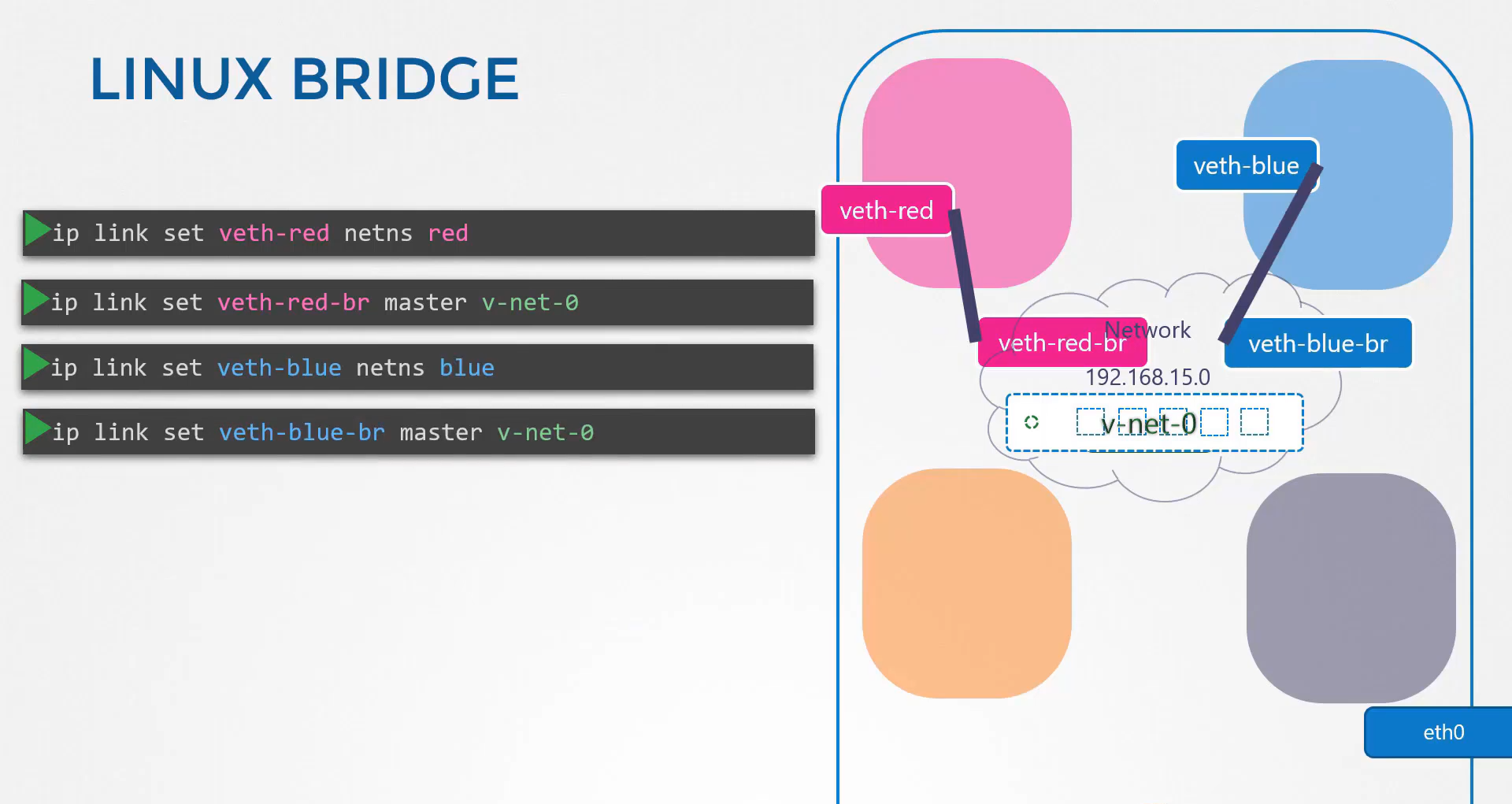
Follow the same procedure to attach the blue cable
to the blue namespace and the bridge network.
Let us now set ip addresses
for these links and turn them up.
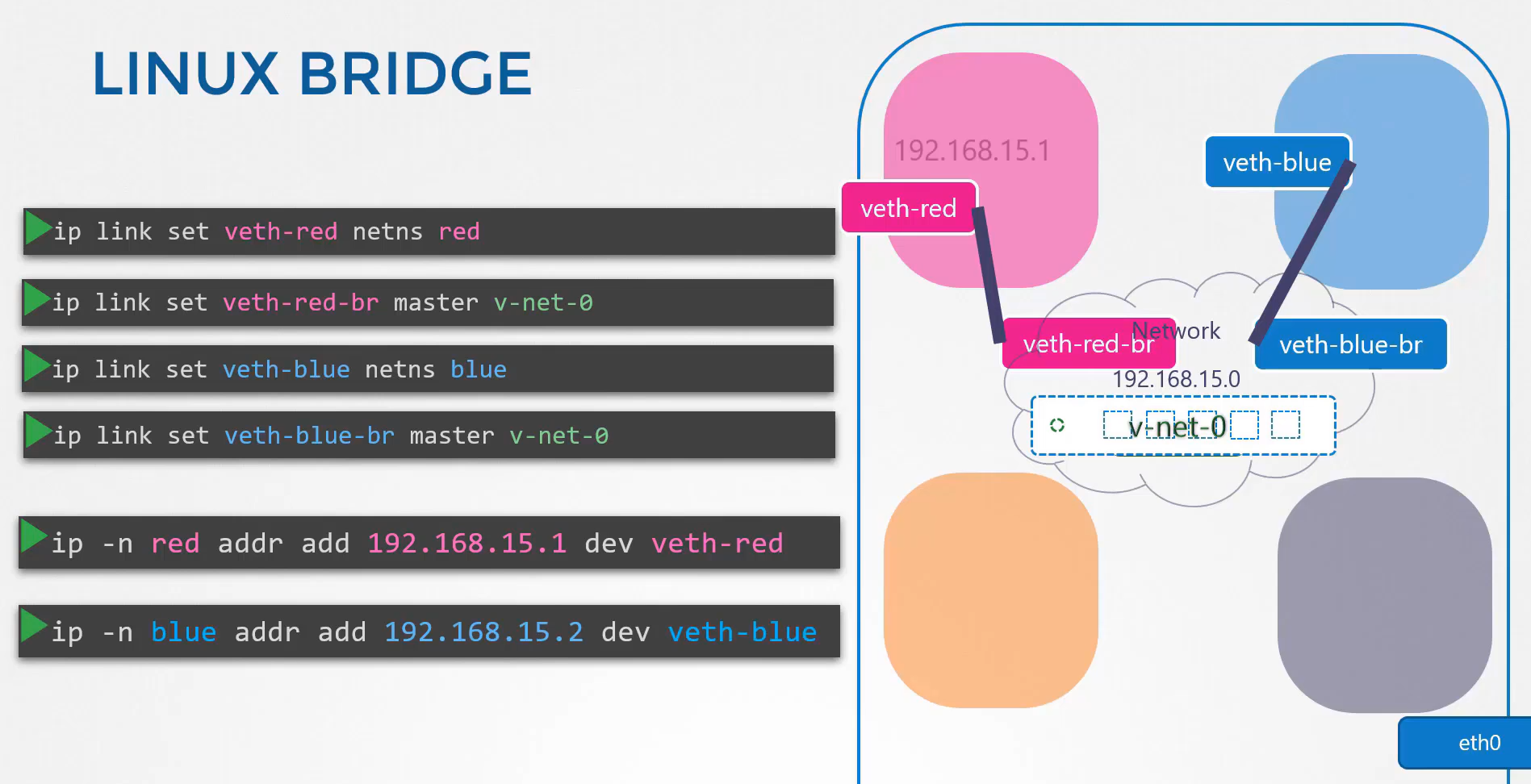
We will use the same ip addresses that we used before
192.168.15.1, and 192.168.15.2.
And finally turn the devices up.
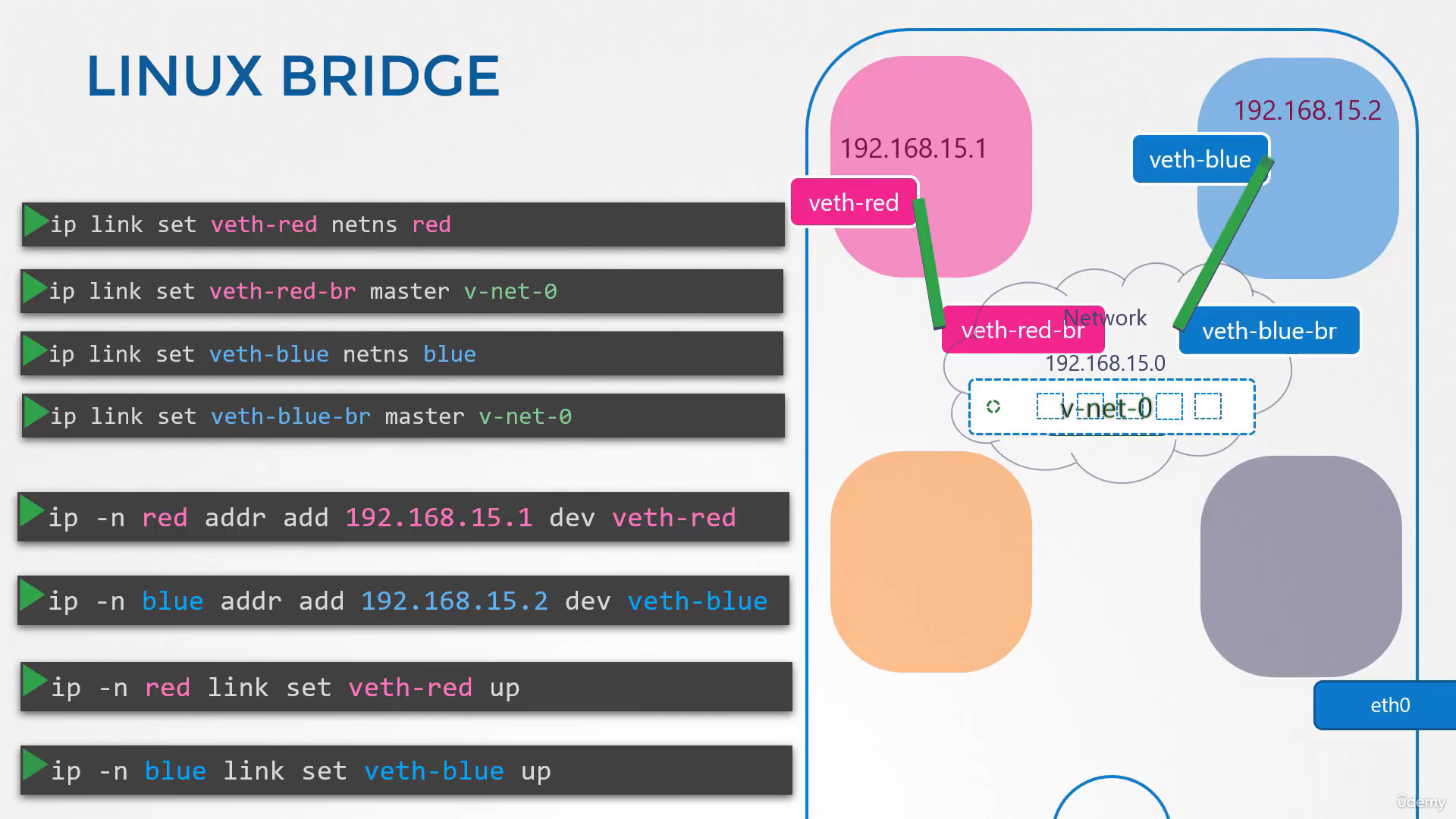 The containers can now reach each other over the network.
The containers can now reach each other over the network.
So we follow the same procedure to connect the
remaining two namespaces to the same network.
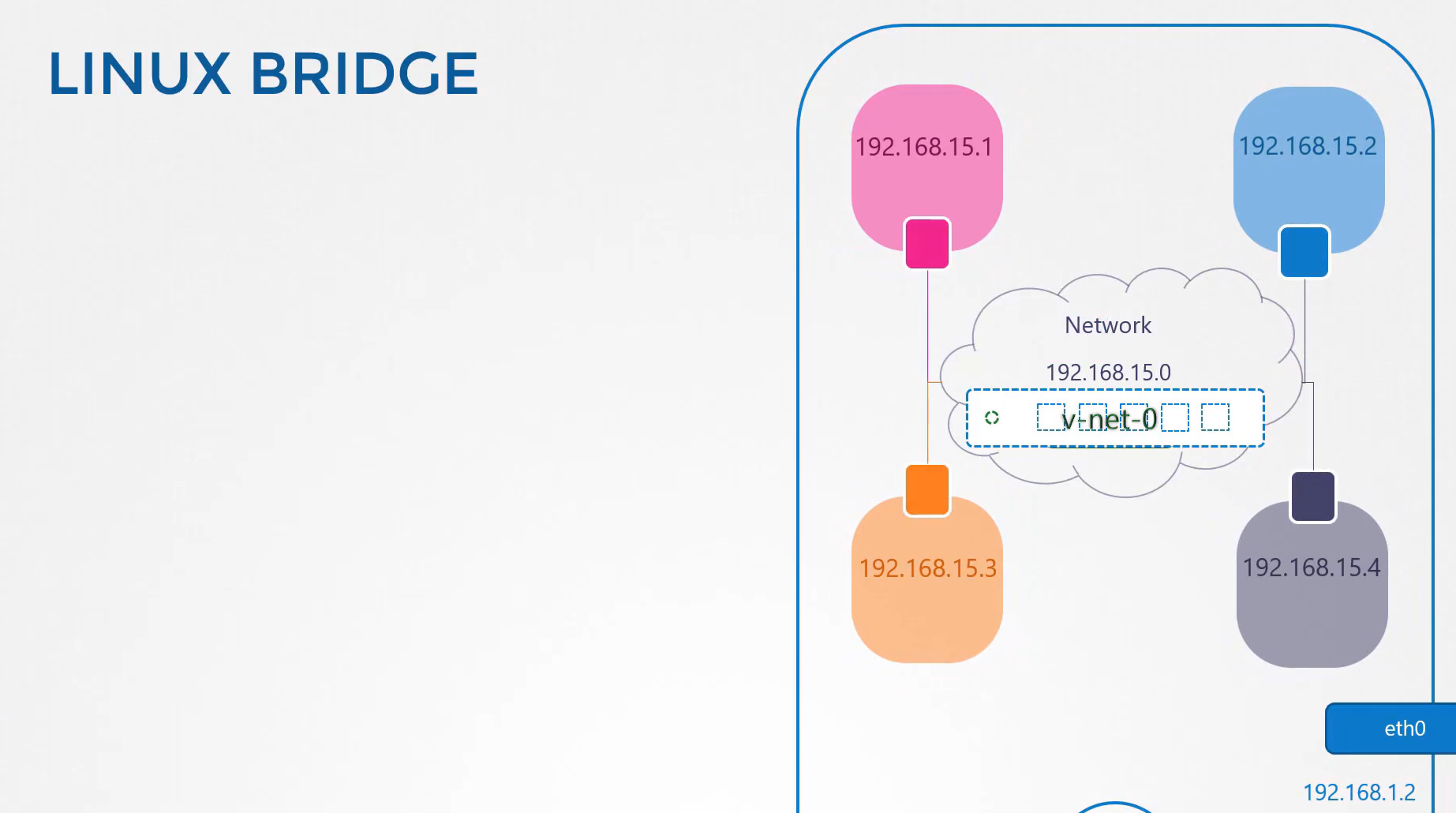 We now have all four namespaces connected
We now have all four namespaces connected
to our internal bridge network
and they can all communicate with each other.
They have all ip addresses.
192.168.15.1, 2, 3, and 4.
And remember, we assigned our host
the IP 192.168.1.2 from my host.
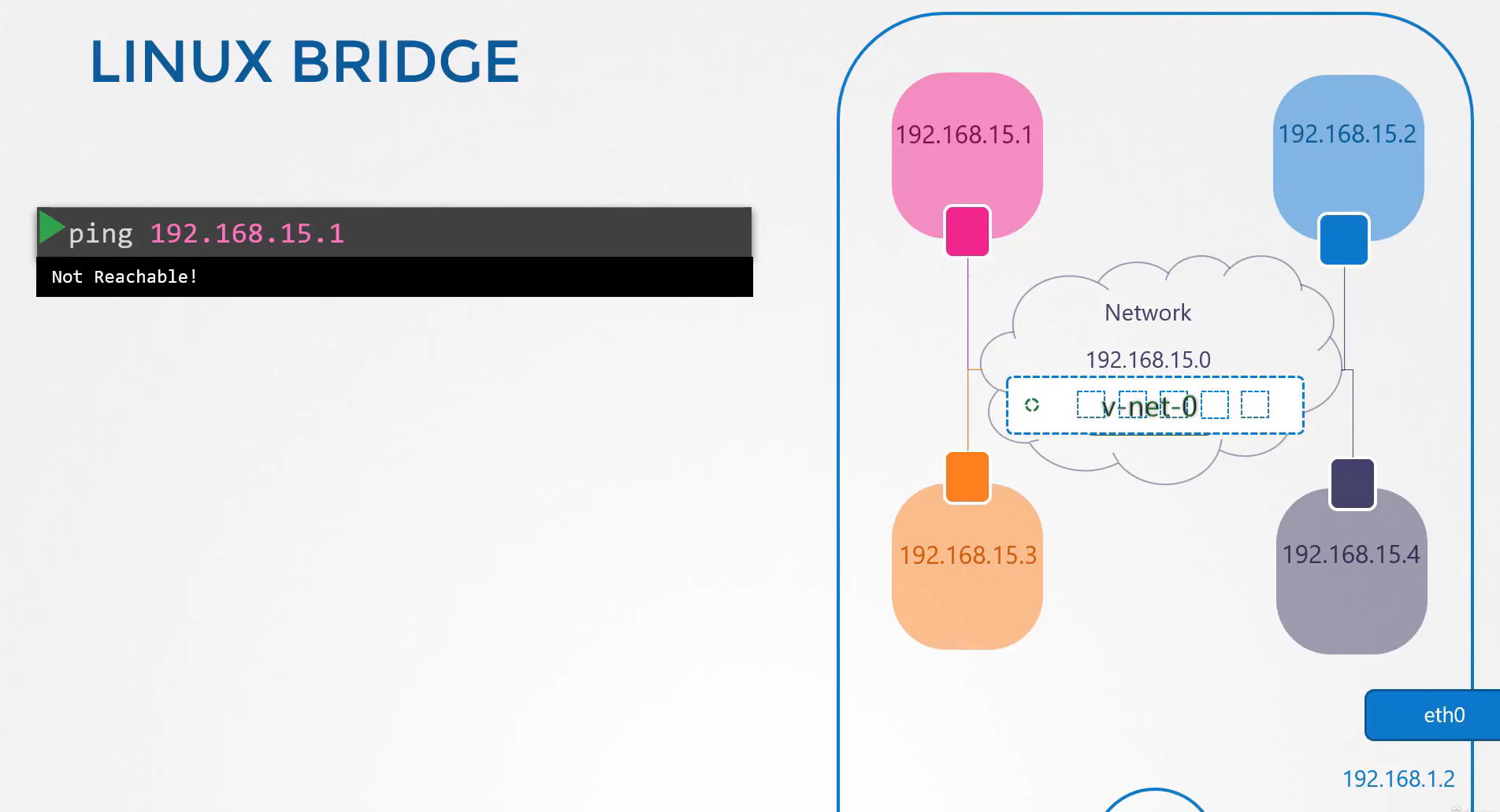 What if I tried to reach one
What if I tried to reach one
of these interfaces in these namespaces?
Will it work? No.
My host is on one network
and the namespaces are on another.
But what if I really want to establish connectivity
between my host and these namespaces?
Remember we said that the virt switch
is actually a network interface for the host.
So we do have an interface on the 192.168.15 network on our host.
Since this just another interface
all we need to do is assign an ip address to it
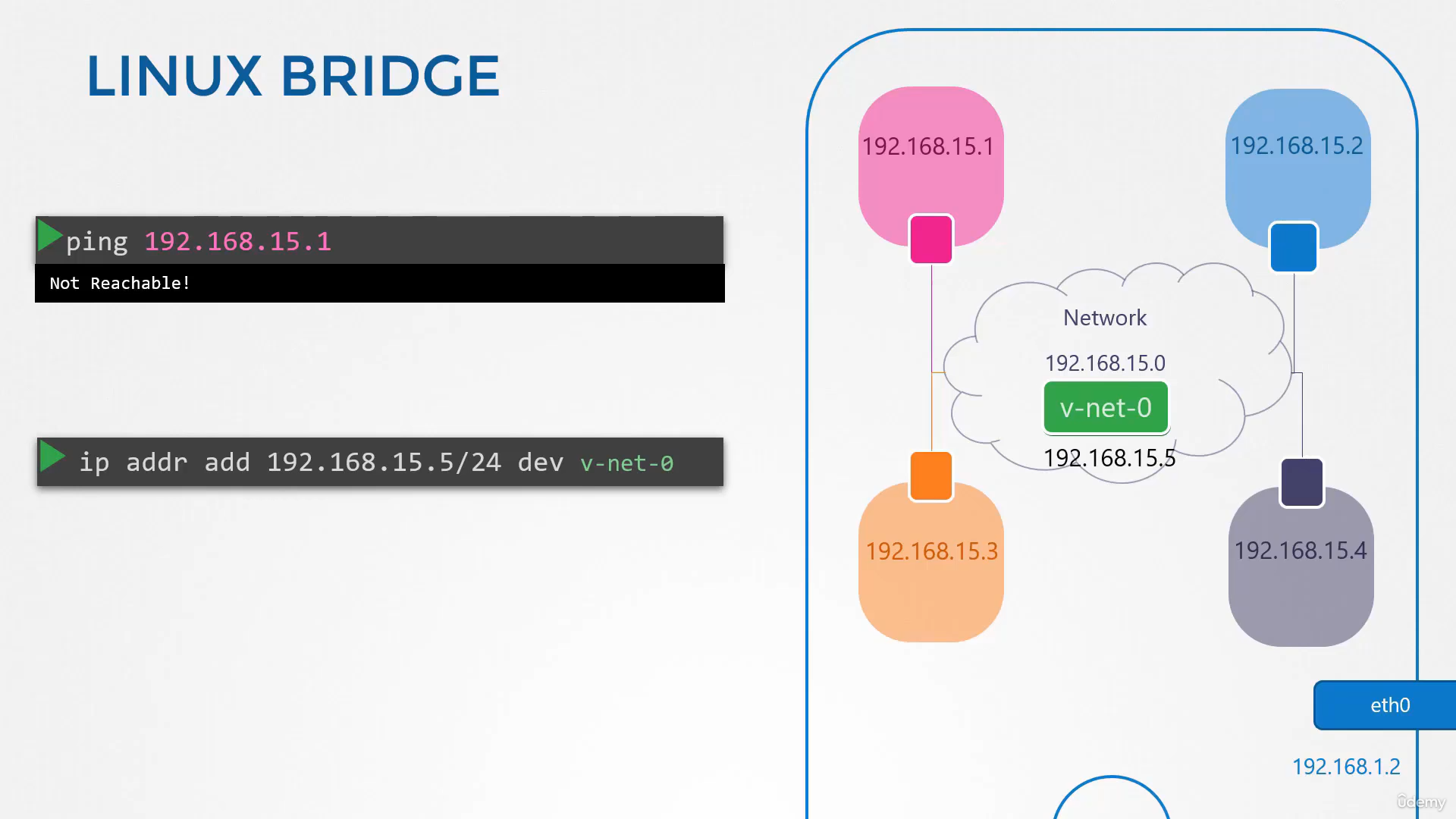
so we can reach the namespaces through it.
Run the ip addr command to set the IP 192.168.15.5
to this interface.
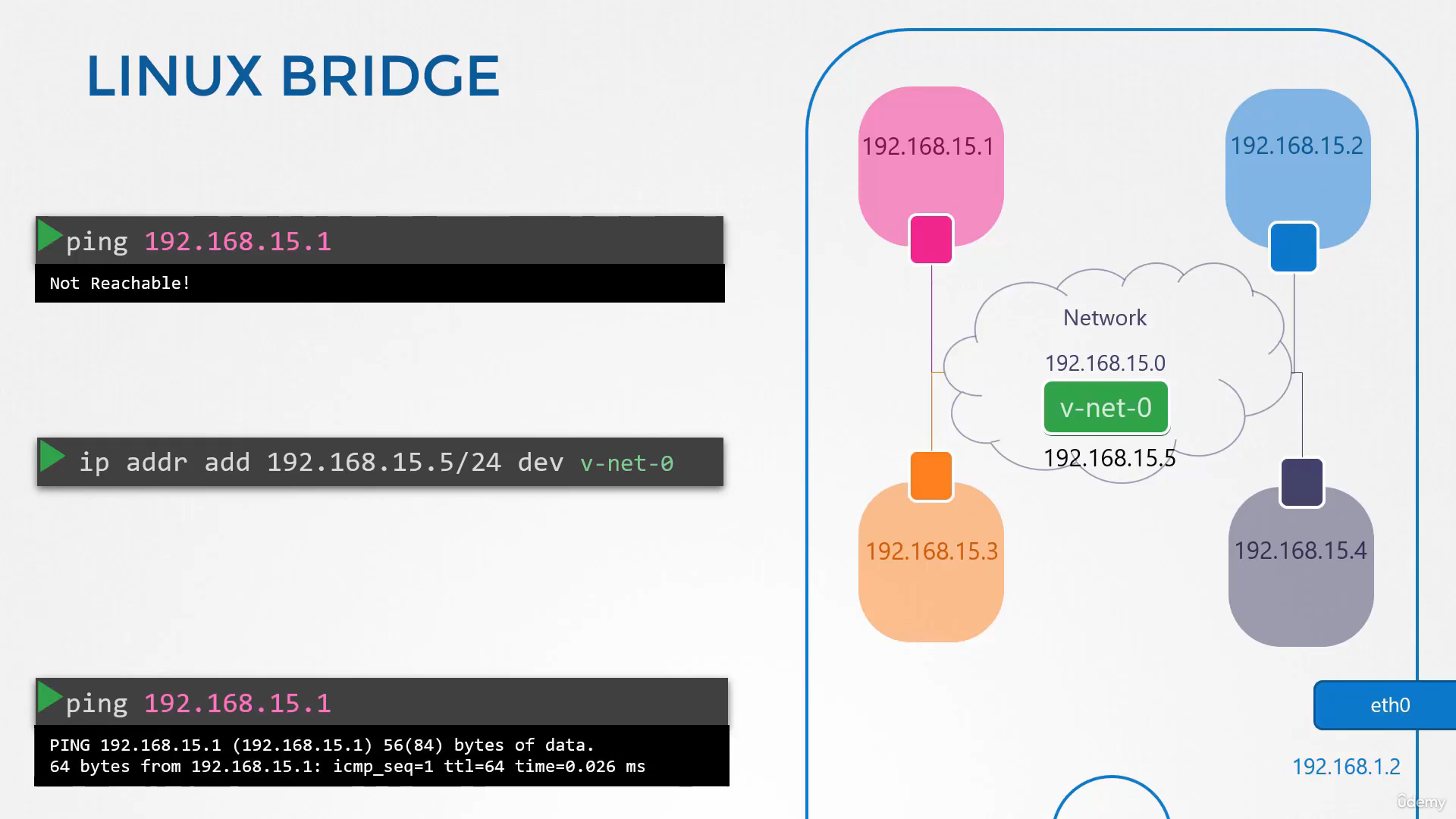 We can now ping the red namespace from our local host.
We can now ping the red namespace from our local host.
Now remember, this entire network is still private
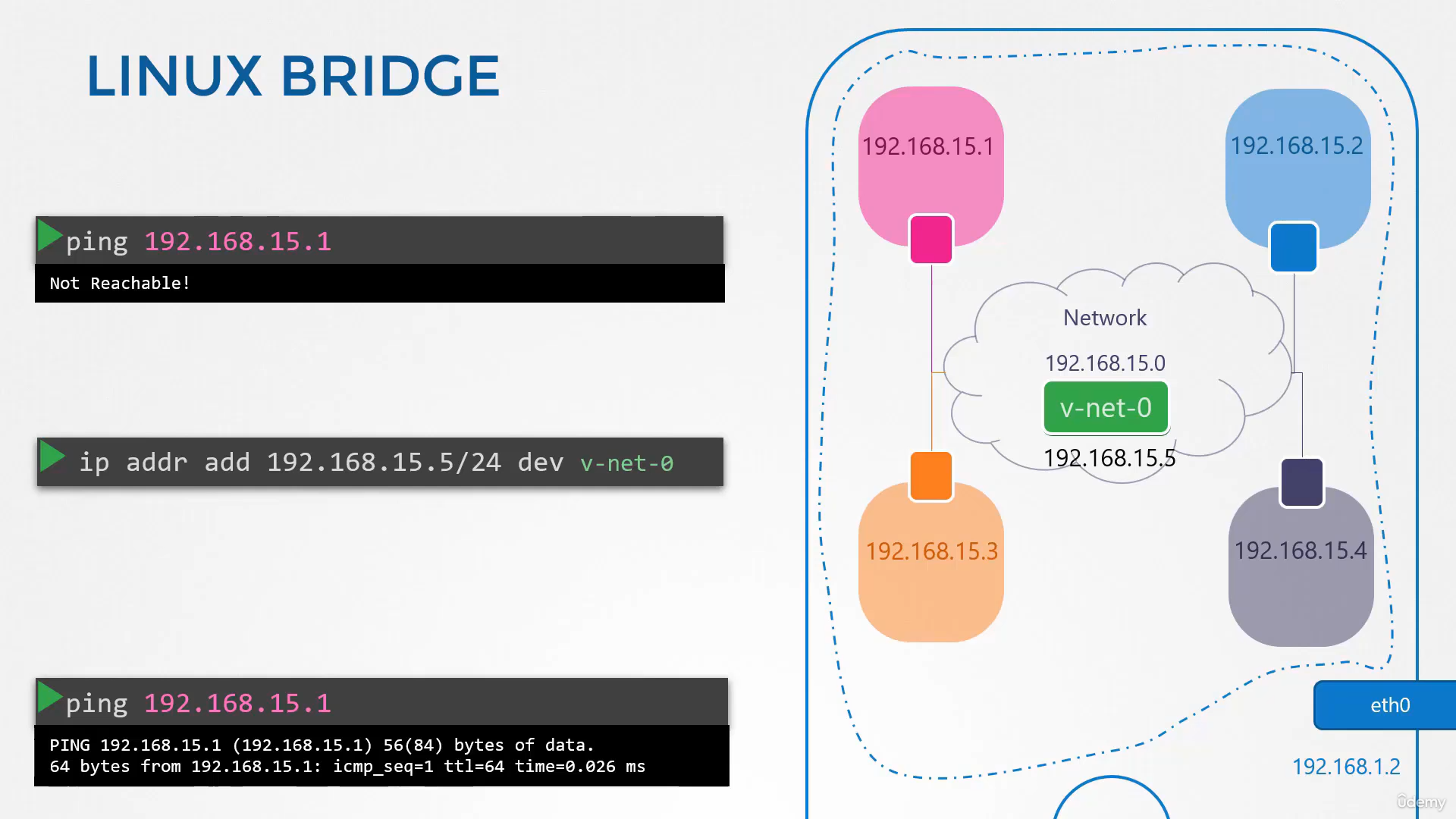
and restricted within the host.
From within the namespaces,
you can’t reach the outside world
nor can anyone from the outside world reach the services
or applications hosted inside.
The only door to the outside world is the
ethernet port on the host.
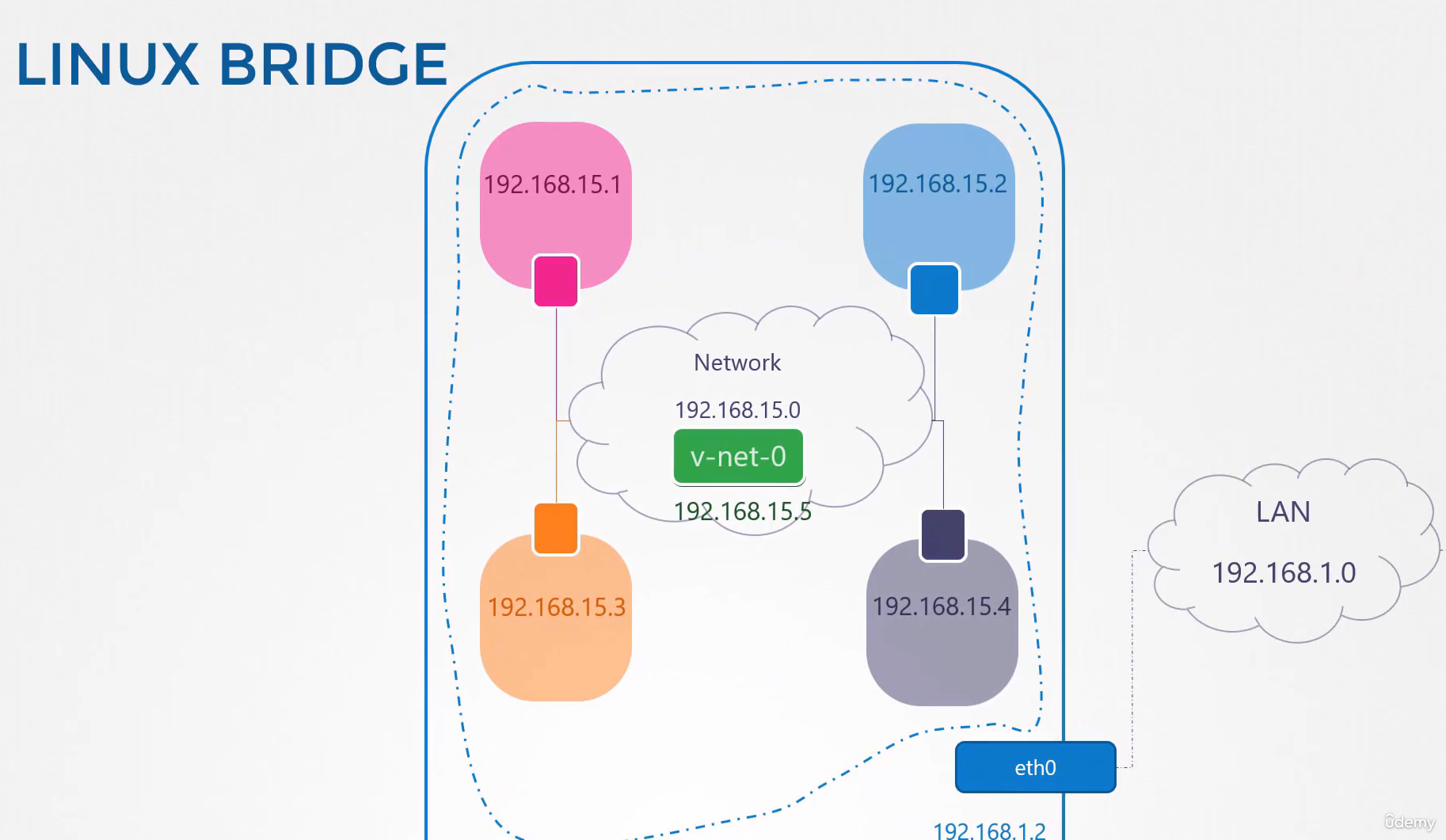 So how do we configure this bridge to reach the line network
So how do we configure this bridge to reach the line network
through the ethernet port?
Say there is another host attached
 to our line network with the address 192.168.1.3.
to our line network with the address 192.168.1.3.
How can I reach this host from within my namespaces?
What happens if I try to ping this host from my namespace?
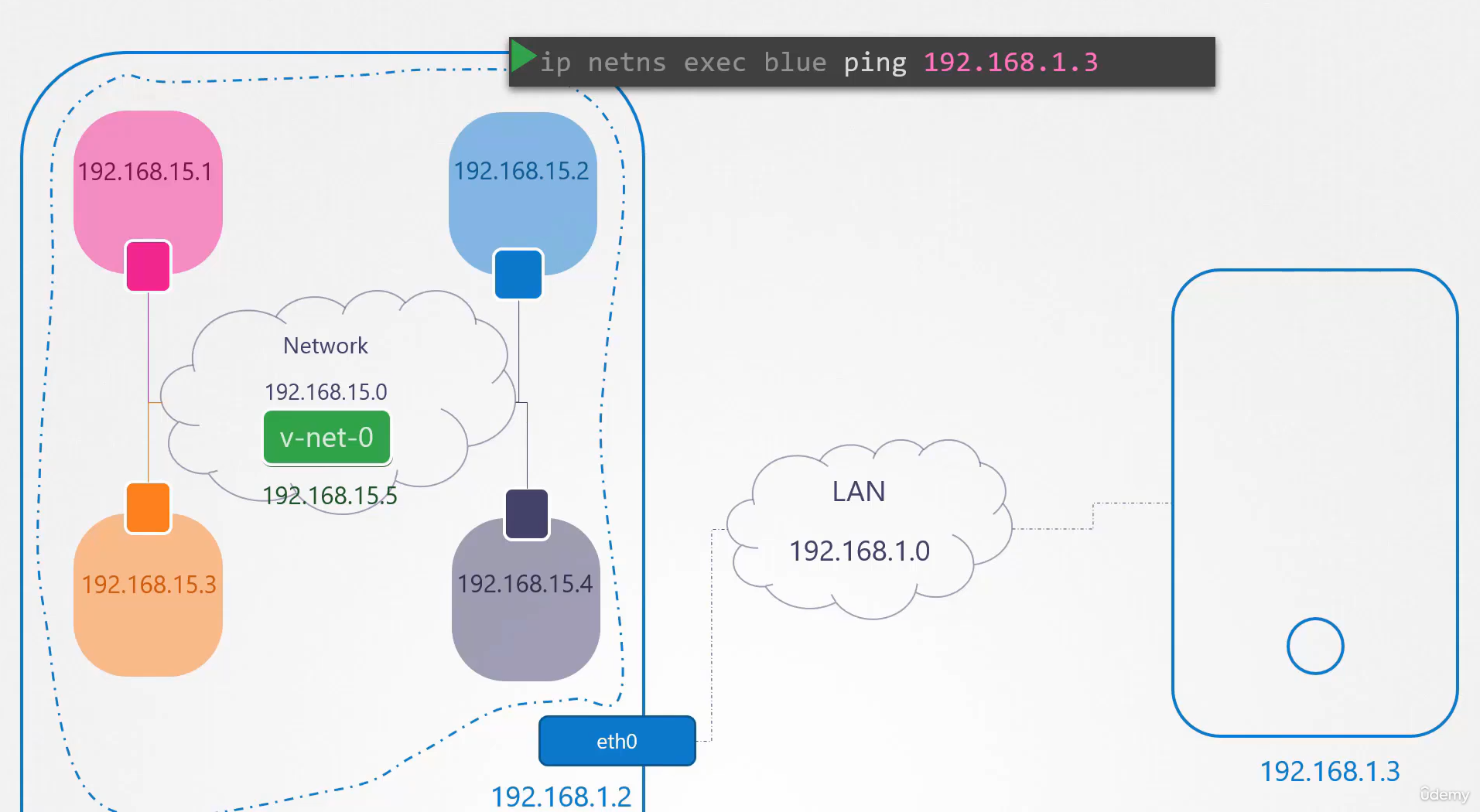 The blue namespace sees that I’m trying to reach a network
The blue namespace sees that I’m trying to reach a network
at 192.168.1, which is different
from my current network of 192.168.15.
So it looks at its routing table
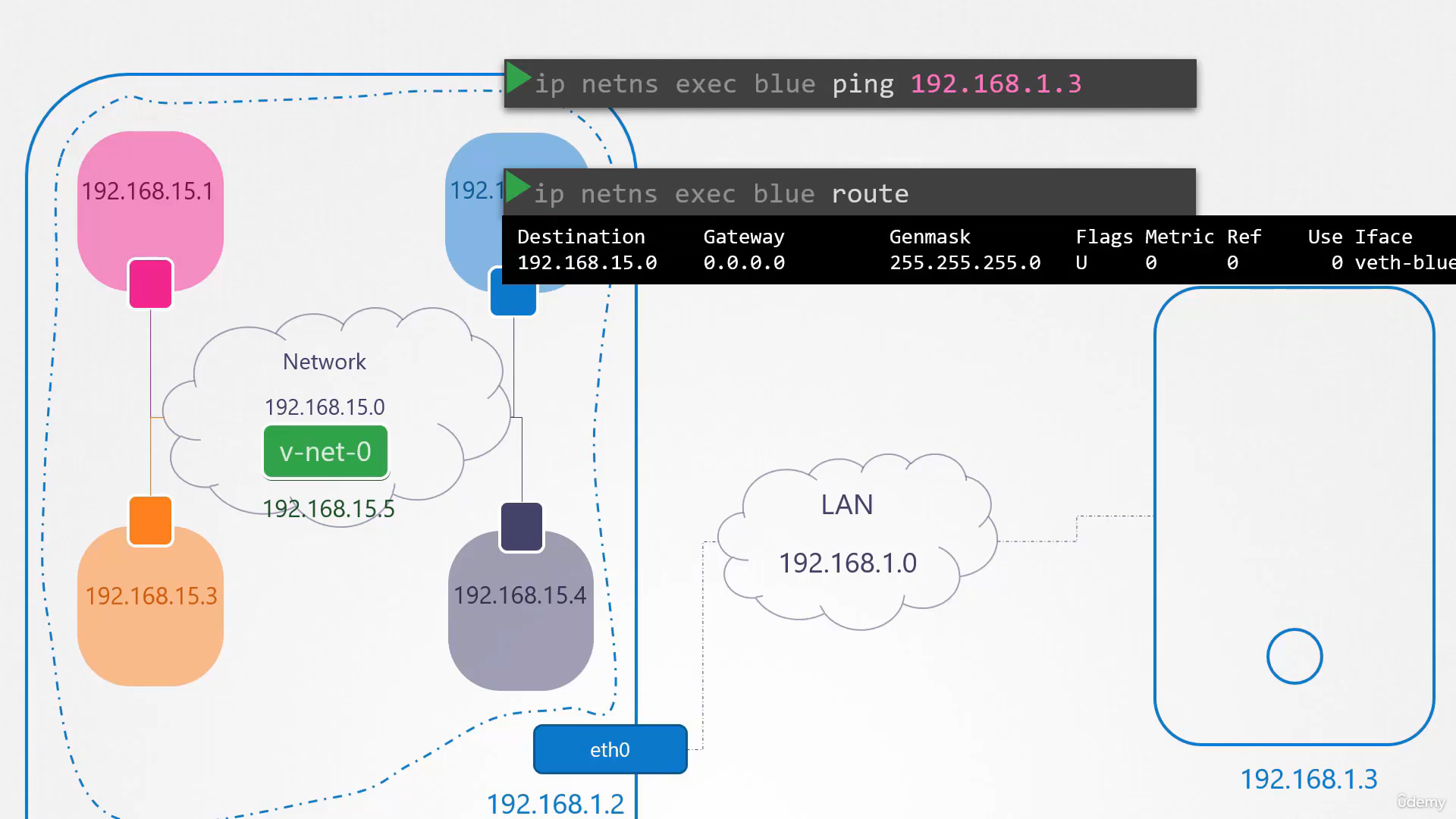 to see how to find that network.
to see how to find that network.
The routing table has no information about other network.
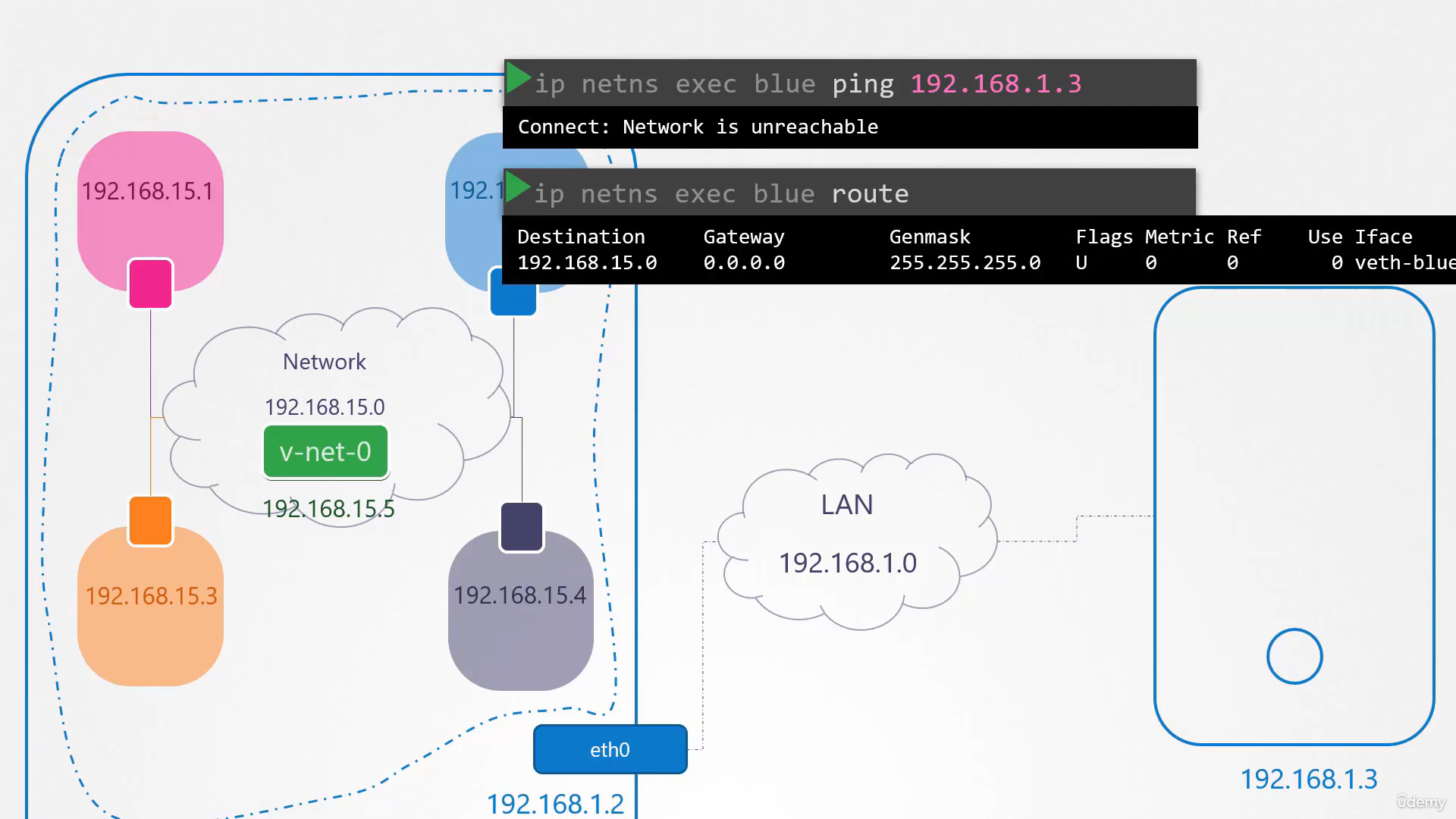 So it comes back saying that the network is unreachable.
So it comes back saying that the network is unreachable.
So we need to add an entry
into the routing table to provide a gateway
or door to the outside world.
So how do we find that gateway?
A door or a gateway, as we discussed before, is a system
on the local network that connects to the other network.
So what is a system that has one interface
on the network local to the blue namespace
which is the 192.168.15 network
and is also connected to the outside LAN network?
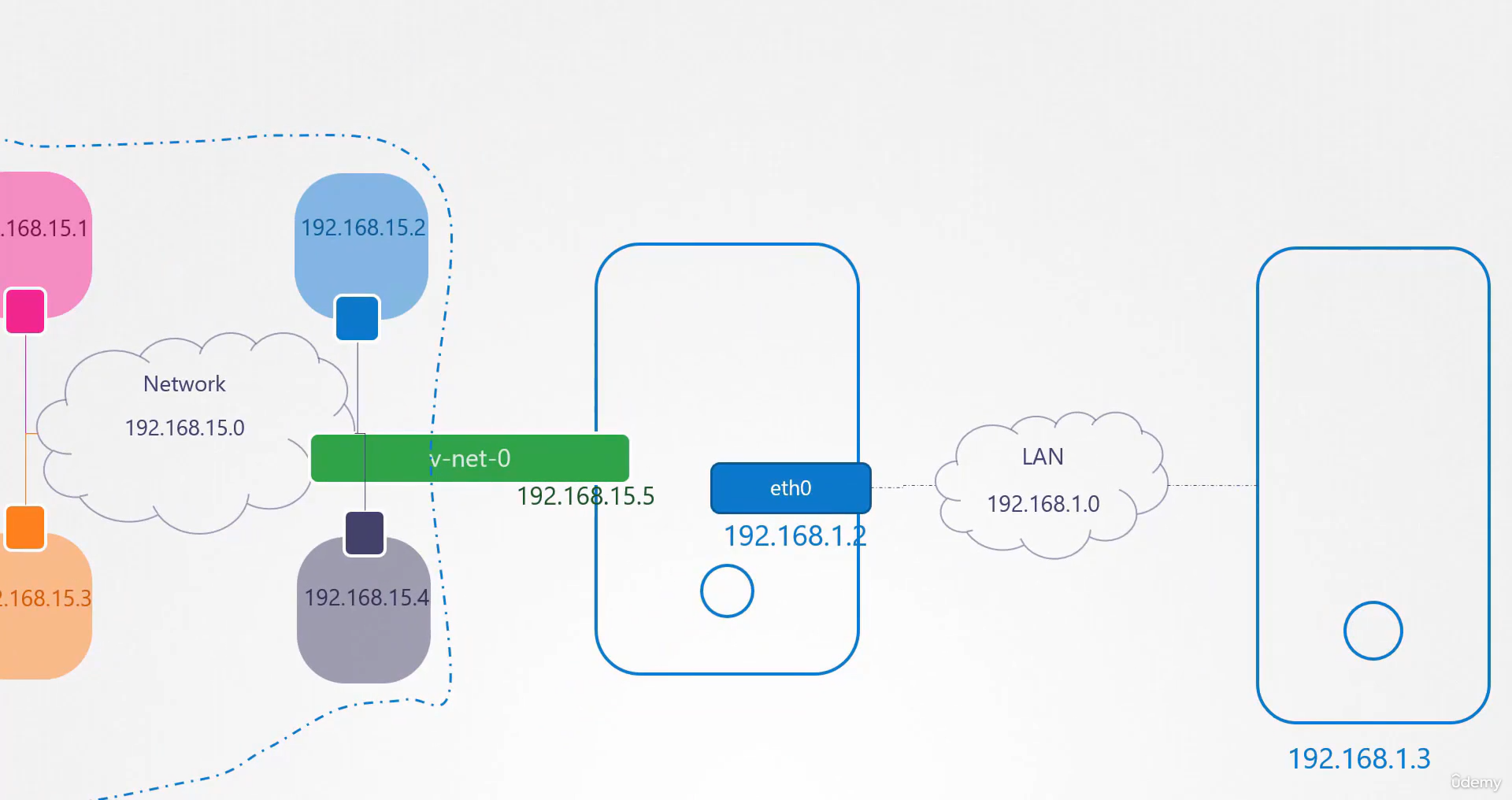 Here’s a logical view.
Here’s a logical view.
It’s the local host that have all these namespaces on
so you can ping the namespaces.
Remember, our local host has an interface to
attach the private network so you can ping the namespaces.
So our local host is the gateway that connects
the two networks together.
We can now add a row entry
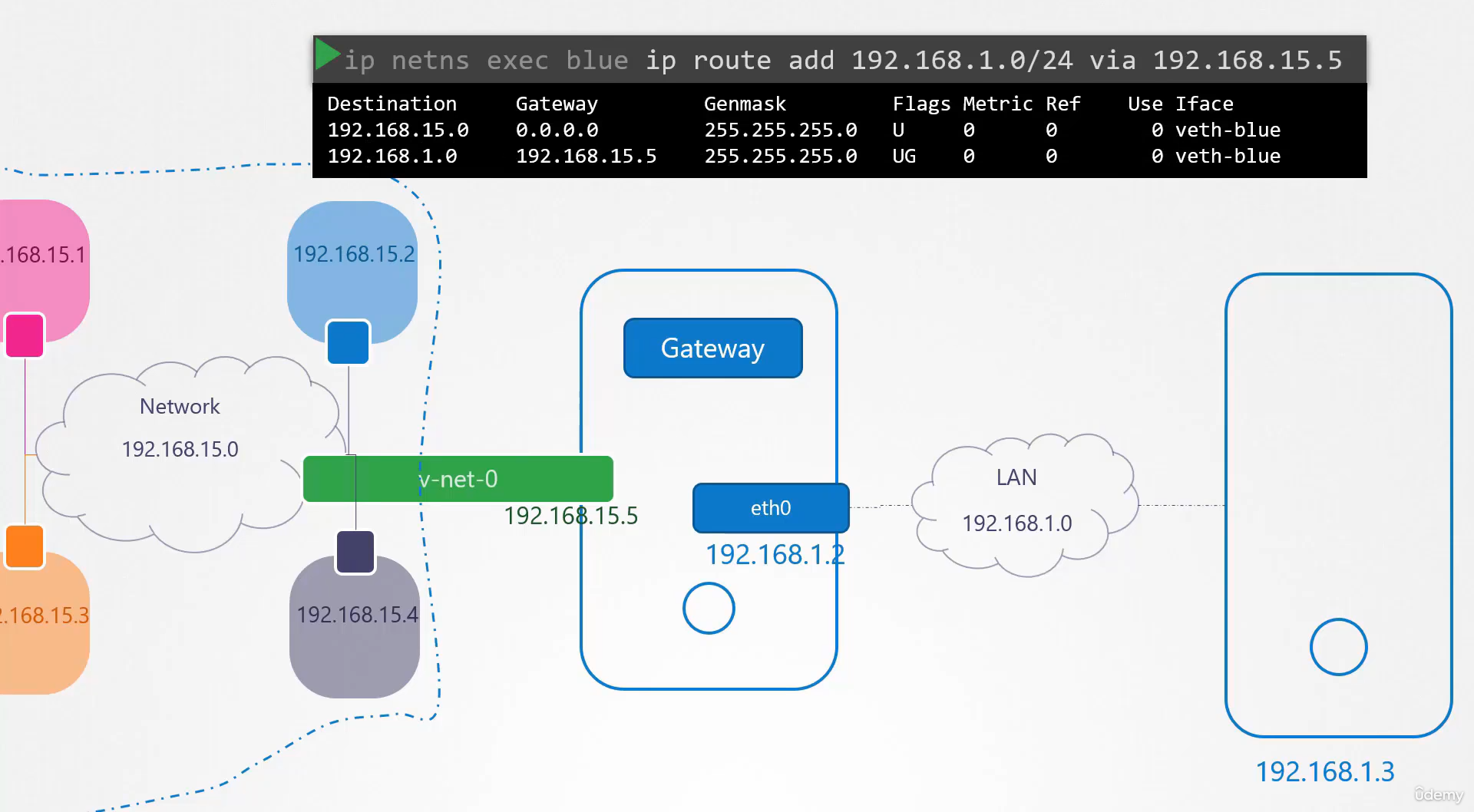 in the blue namespace to say route all traffic
in the blue namespace to say route all traffic
to the 192.168.1 network
through the gateway at 192.168.15.5.
Now remember, our host has two ip addresses;
one on the bridge network at 1925.168.15.5
and another on the external network at 192.168.1.2.
Can you use any in the route?
No, because the blue namespace can only reach the gateway
in its local network at 192.168.15.5.
The default gateway should be reachable
from your namespace when you add it to your route.
When you try to ping now,
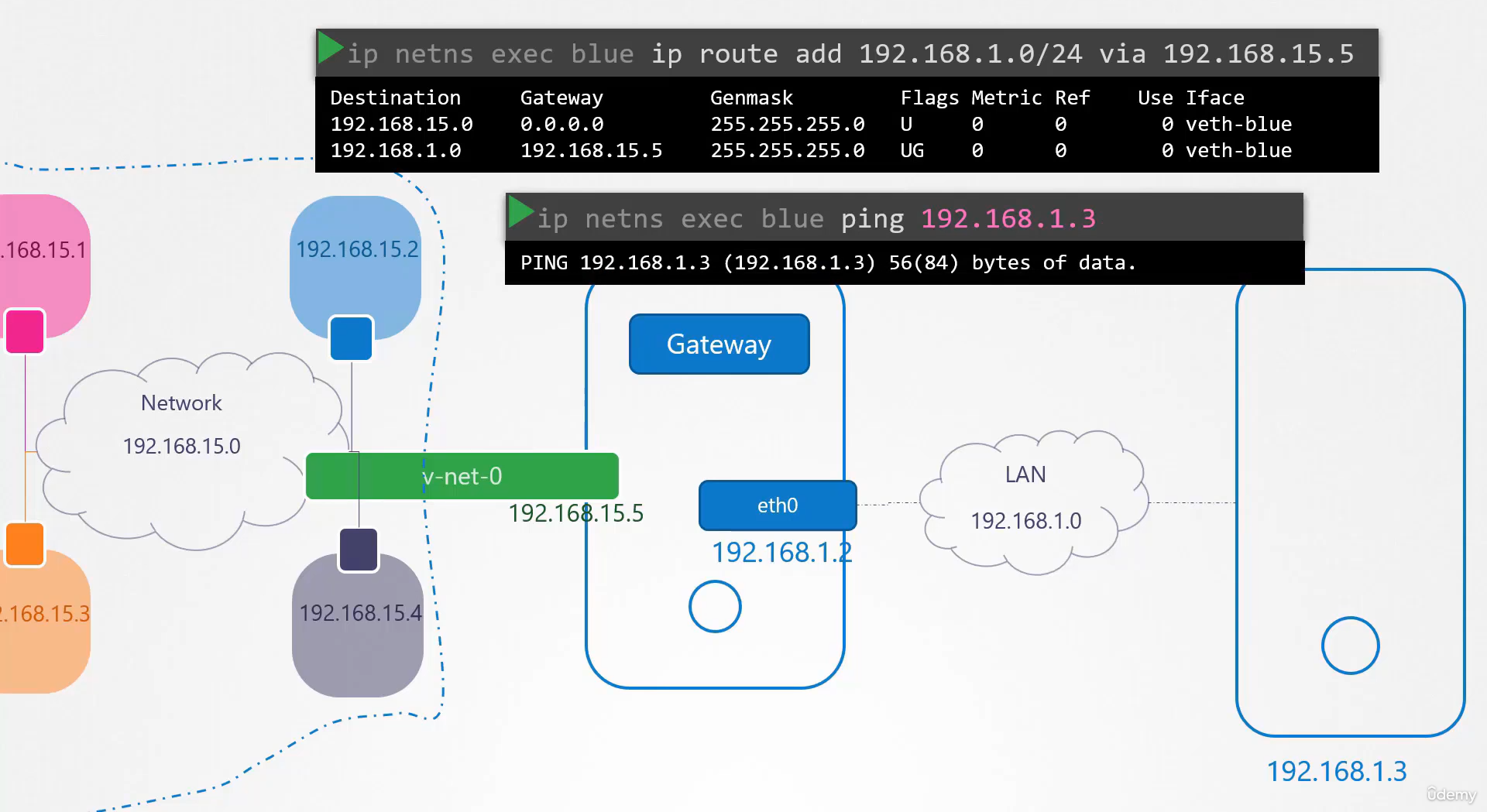 you no longer get the network unreachable message,
you no longer get the network unreachable message,
but you still don’t get any response back from the ping.
What might be the problem?
We talked about a similar situation in one
of our earlier lectures where, from our home network,
we tried to reach the external internet through our router.
Our home network has our internal private ip addresses
that the destination network don’t know about
so they cannot reach back.
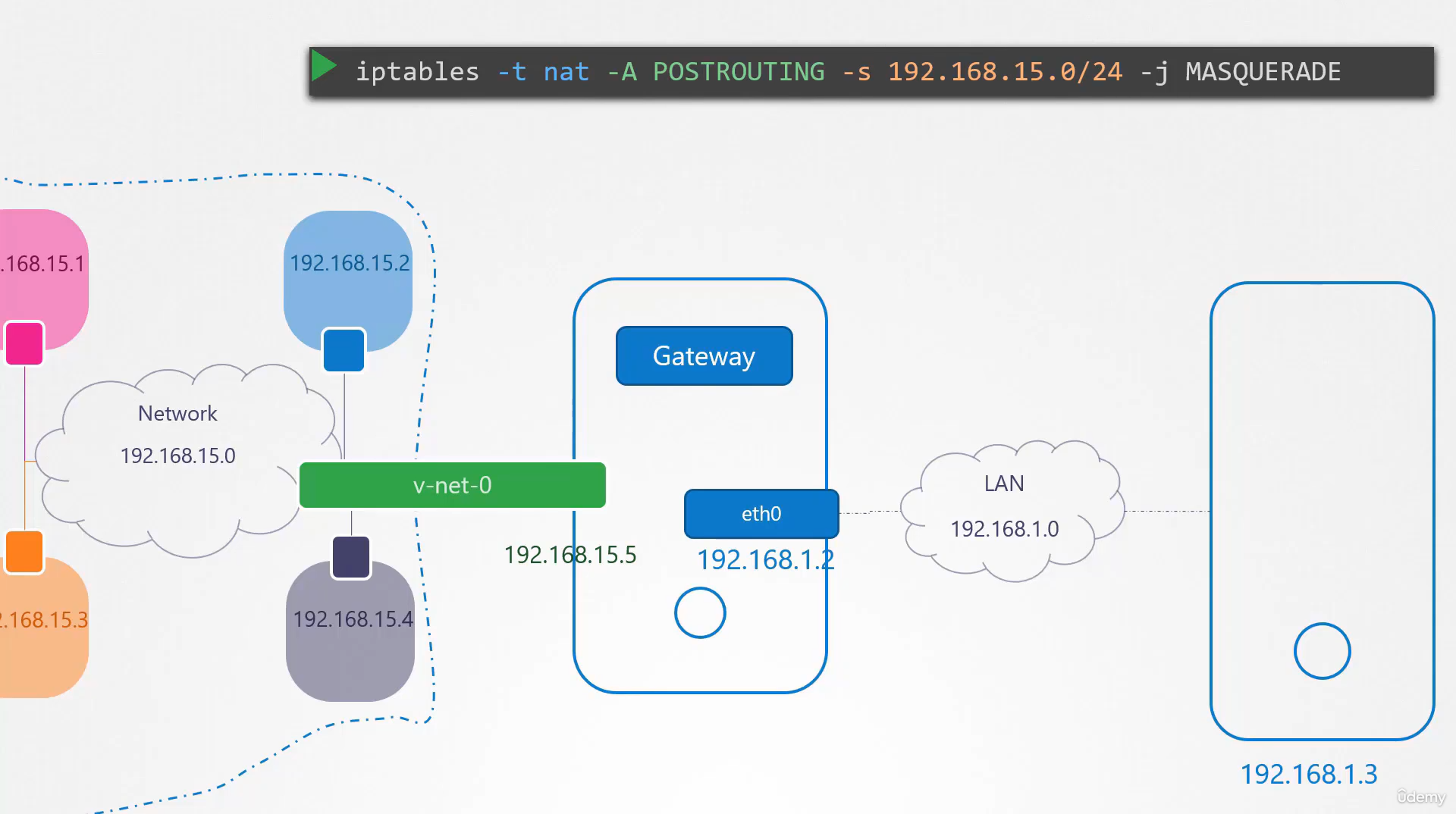 For this, we need NAT enable on our host acting
For this, we need NAT enable on our host acting
as a gateway here so that it can send the messages
to the LAN in its own name with its own address.
So how do we add NAT functionality to our host?
You should do that using IP tables.
Add a new rule in the NAT IP table
in the post routing chain to masquerade or replace the
from address on all packets coming from the source network.
192.168.15.0 with its own ip address.
That way, anyone receiving these packets
outside the network will think that they’re coming
from the host and not from within the namespaces.
When we try to ping now,
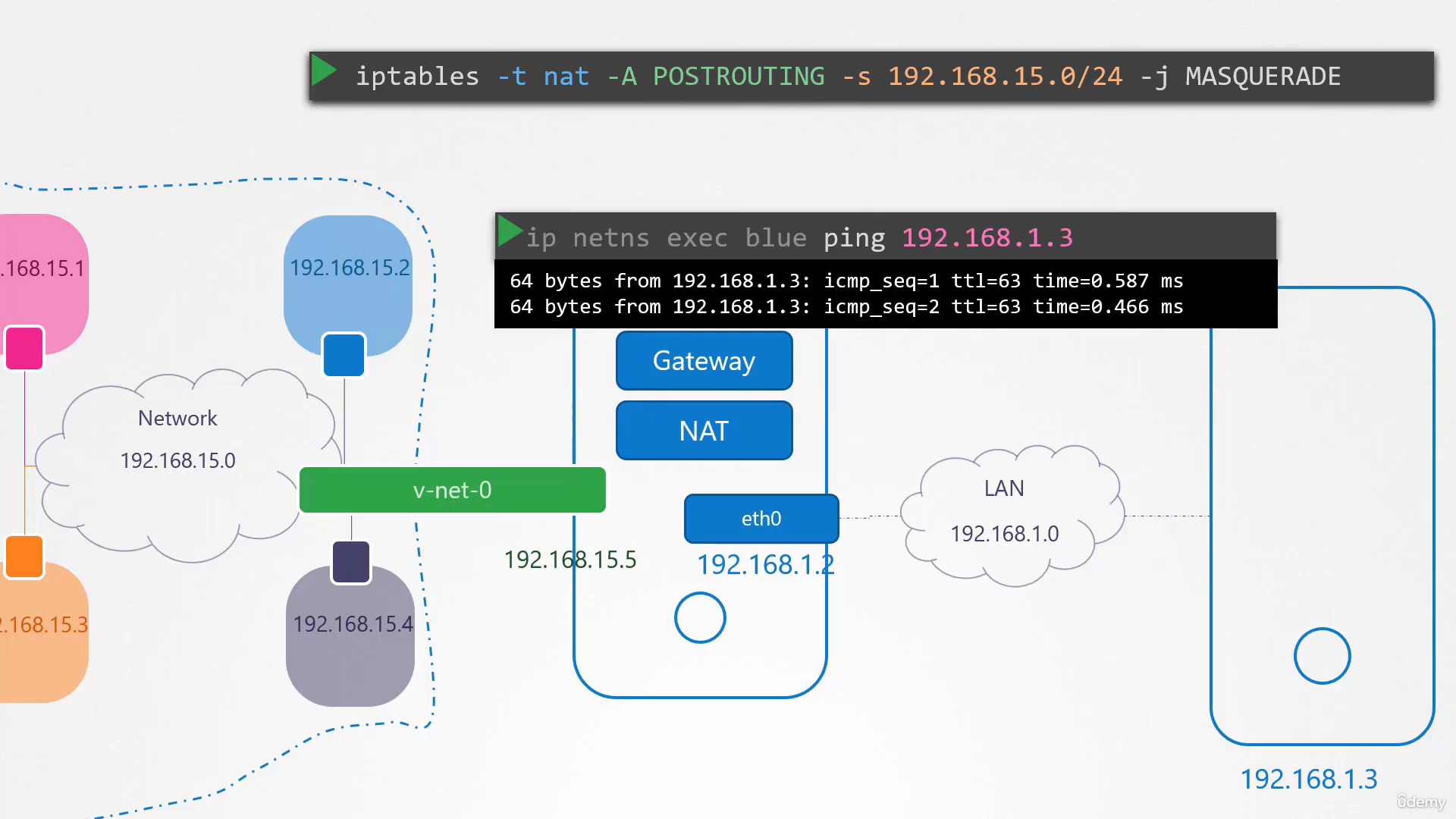 we see that we are able to reach the outside world.
we see that we are able to reach the outside world.
Finally, say the LAN is connected to the internet.
We want the namespaces to reach the internet.
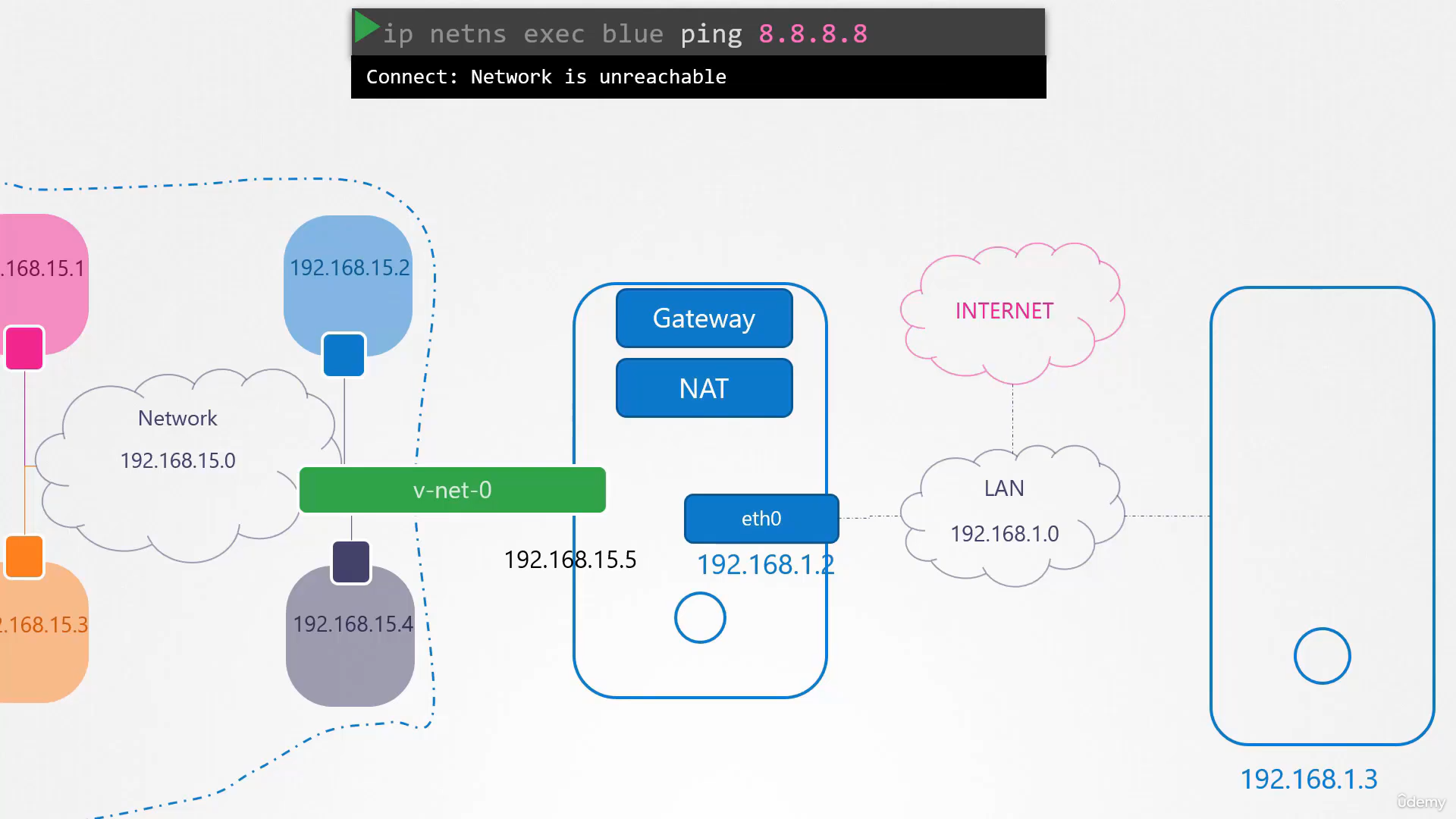 So we try to ping a server on the internet at 8.8.8.8
So we try to ping a server on the internet at 8.8.8.8
from the blue namespace.
We receive a similar message
that the network is unreachable.
By now we know why that is.
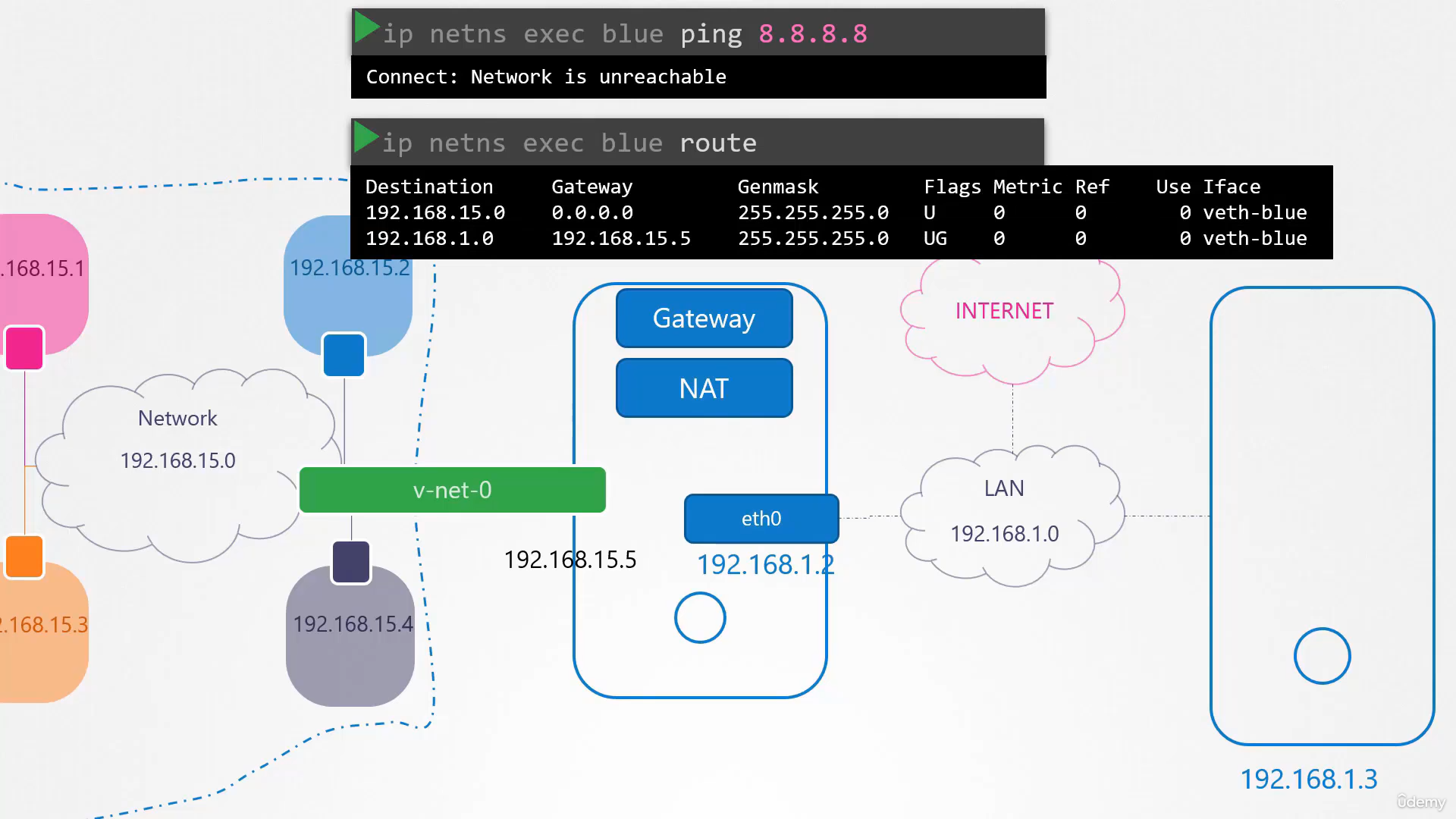 We look at the routing table and see that we have routes
We look at the routing table and see that we have routes
to the network, 192.168.1, but not to anything else.
Since these namespaces can reach
any network our host can reach,
we can simply say that, to reach any external network,
talk to our host.
So we add a default gateway specifying our host.
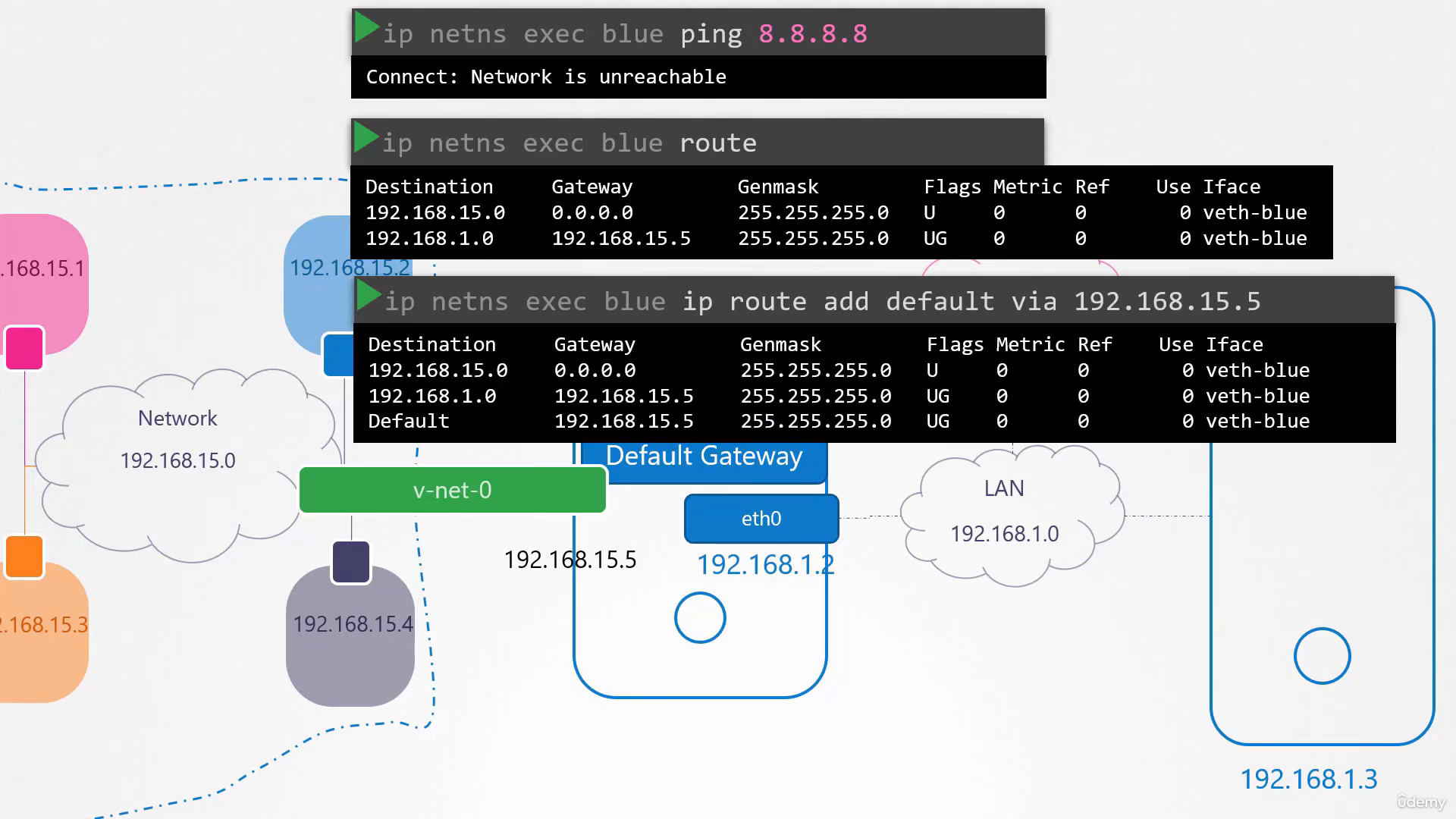 We should now be able to reach the outside world
We should now be able to reach the outside world
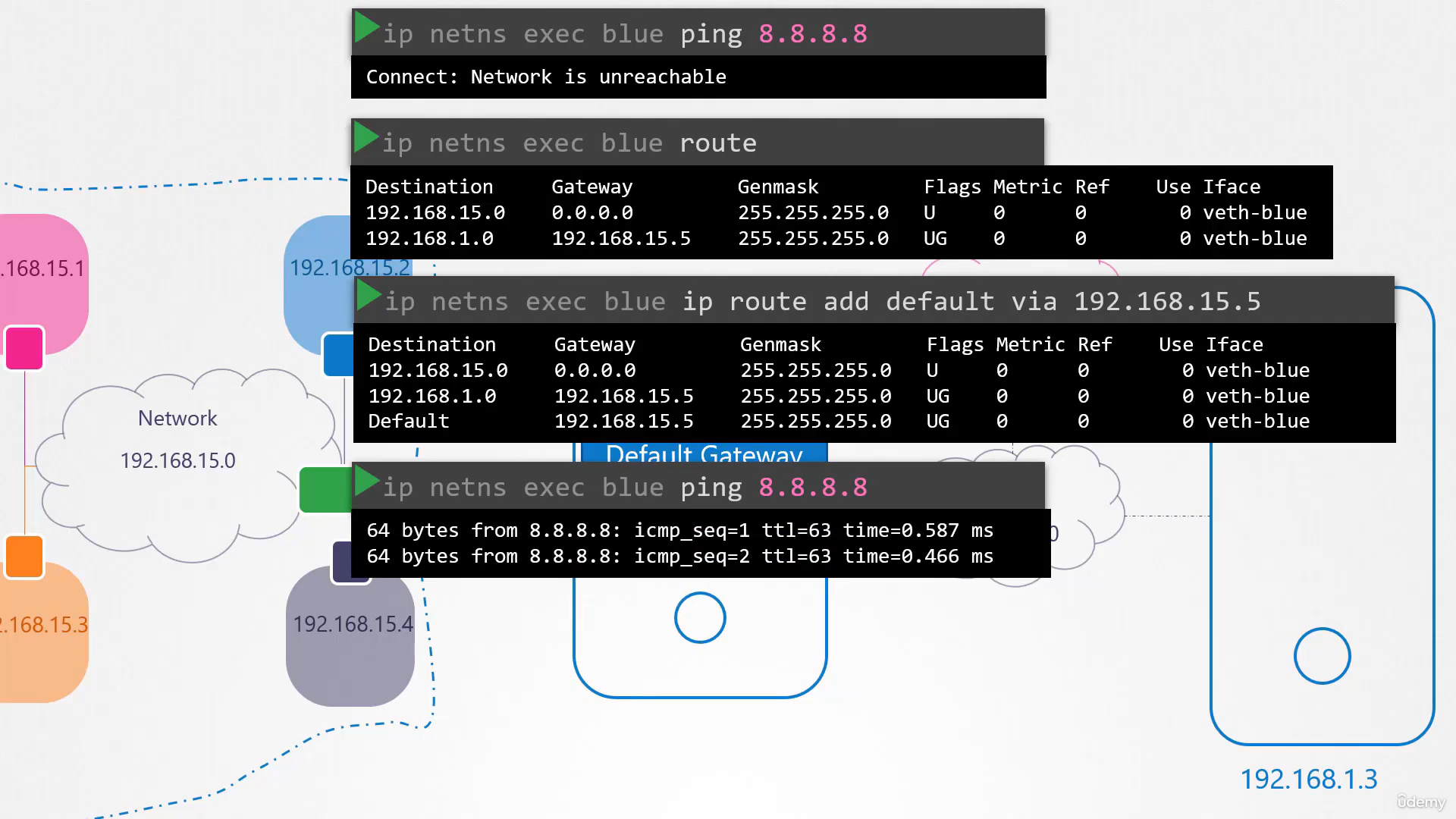 from within these namespaces.
from within these namespaces.
Now, what about connectivity from the outside world
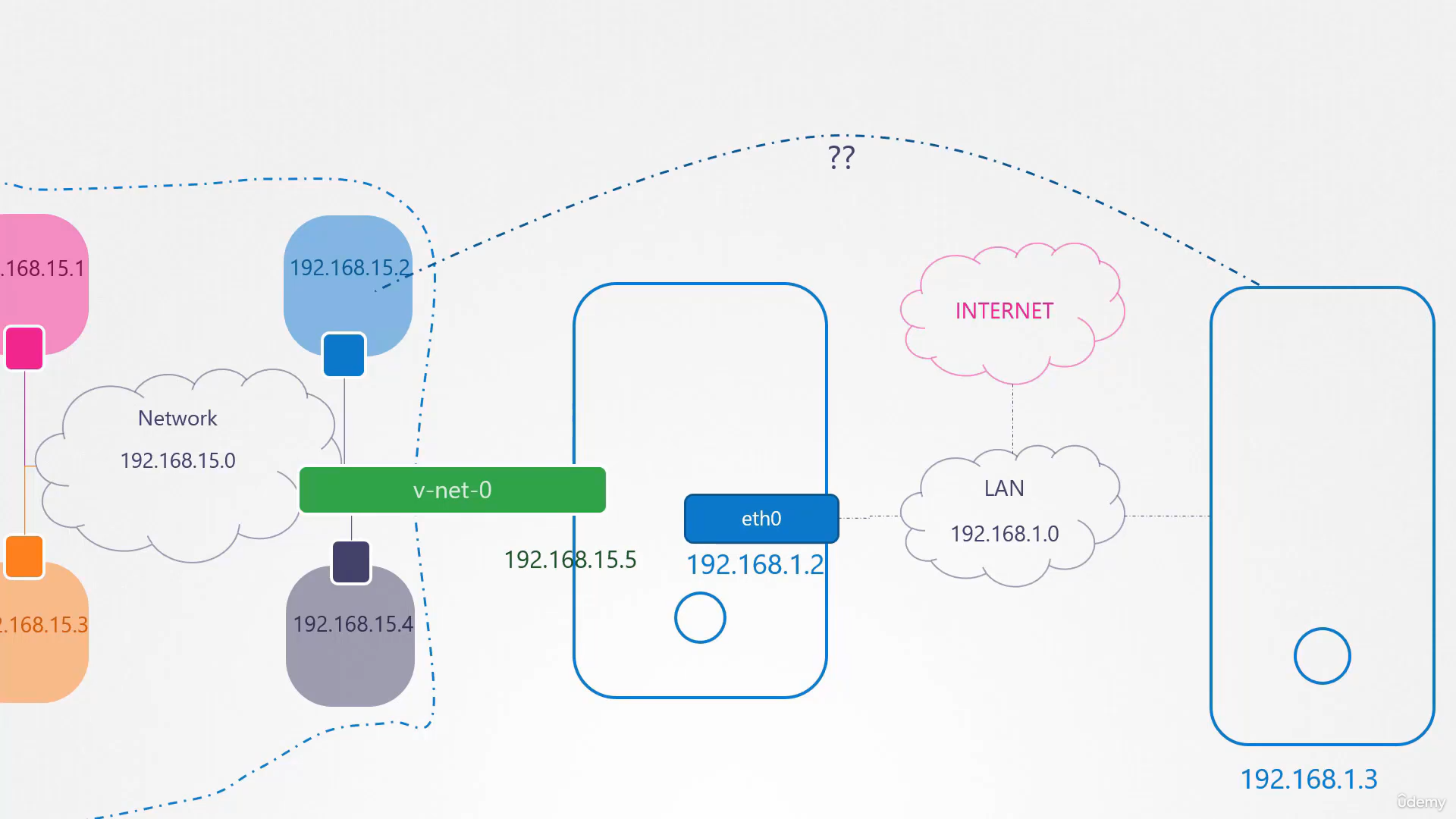 to inside the namespaces?
to inside the namespaces?
Say for example, the blue namespace
hosts a web application on Port 80.
As of now, the namespaces are
on an internal private network
and no one from the outside world knows about them.
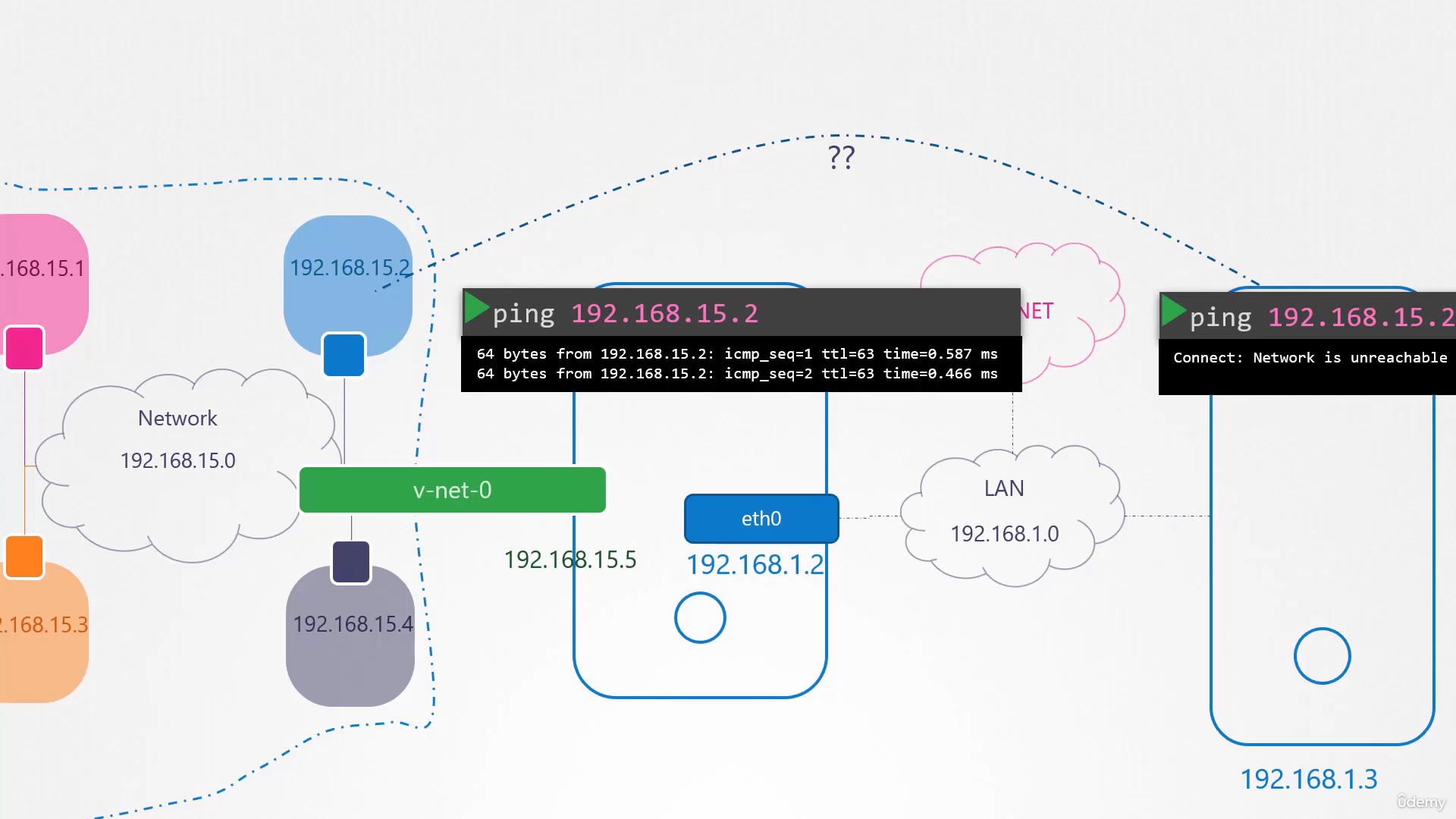 You can only access these from the host itself.
You can only access these from the host itself.
If you try to ping the private IP of the namespace
from another host on another network, you will see
that it’s not reachable, obviously,
because that host doesn’t know about this private network.
In order to make that communication possible
you have two options.
The two options that we saw in the previous lecture on that.
The first is to give away the identity
of the private network to the second host.
So we basically add an IP route entry to the second host
telling the host that the network 192.168.15
can be reached through the host at 192.168.1.2.
But we don’t want to do that.
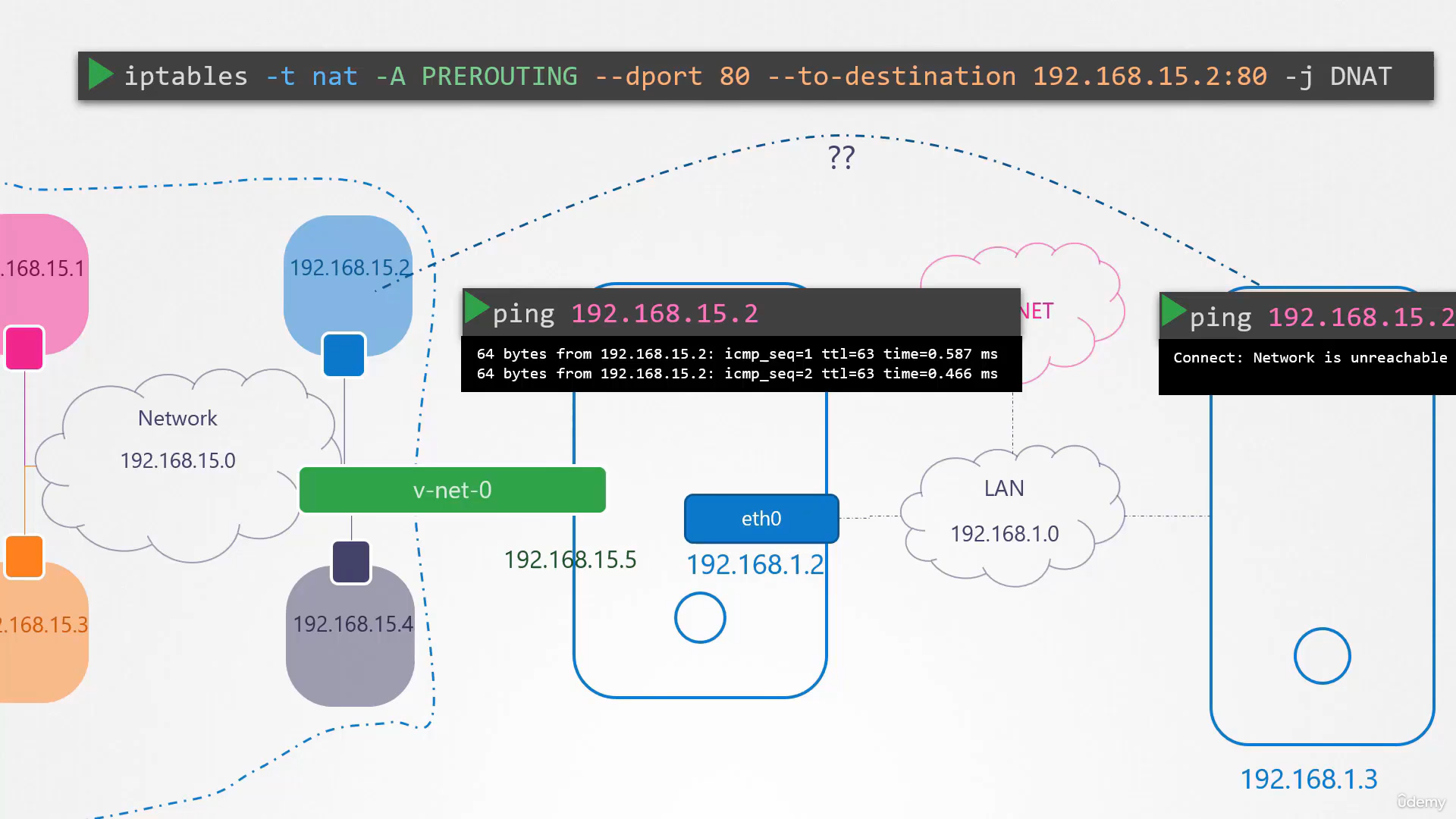 The other option is to add a port forwarding role
The other option is to add a port forwarding role
using IP tables to say any traffic coming to Port 80
on the local host is to be forwarded to port 80
on the IP assigned to the blue namespace.
Well, that’s it for this video.
Thank you for watching.1